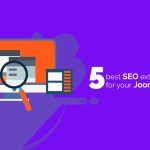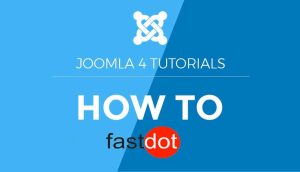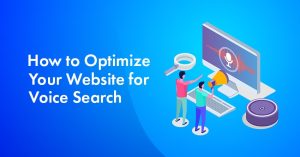Joomla, an open-source Content Management System (CMS), offers a robust user management system with various features to customize user access. User Groups and Access Levels are two essential components of this system, allowing administrators to control the accessibility of their website‘s content for different users.
What Are Joomla User Groups?
User Groups in Joomla are sets of users with similar permissions and access rights. By default, Joomla has three user groups: Public, Registered, and Special. Public users have the most limited access, while Special users have the most extensive access. Administrators can also create custom user groups with specific access levels.
1. What Are the Default User Groups in Joomla?
- Public: This group consists of unregistered visitors or guests who have limited access to the website’s content.
- Registered: This group includes users who have registered on the Joomla website and have access to more content than Public users.
- Special: This group contains users with administrative privileges and has access to all content and features on the website.
2. How to Create Custom User Groups in Joomla?
Administrators can create custom user groups by going to Users > User Groups in the Joomla control panel and clicking “New.” Here, they can specify the name, description, and parent group for the new user group.
What Are Joomla Access Levels?
Access Levels in Joomla are a hierarchy of permissions that determine a user’s ability to view or perform actions on specific content. By default, Joomla has four access levels: Public, Registered, Special, and Super Users. Administrators can also create custom access levels with specific permissions.
1. What Are the Default Access Levels in Joomla?
- Public: This access level is for content that is accessible to all users, including guests.
- Registered: This access level is for content that is only accessible to registered users.
- Special: This access level is for content that is only accessible to special users, such as administrators.
- Super Users: This access level is for content that is only accessible to super users, who have the highest level of access.
2. How to Create Custom Access Levels in Joomla?
Administrators can create custom access levels by going to Users > Access Levels in the Joomla control panel and clicking “New.” They can then specify the name, description, and parent access level for the new access level.
How to Assign User Groups and Access Levels in Joomla?
Administrators can assign user groups and access levels in various ways, including assigning user groups to users, access levels to menu items, and access levels to articles.
1. Assigning User Groups to Users
To assign a user group to a user, administrators can go to Users > Manage in the Joomla control panel and select the user. Under the “Basic Settings” tab, they can choose the appropriate user group from the “Group” drop-down menu.
2. Assigning Access Levels to Menu Items
To assign an access level to a menu item, administrators can go to Menus > [Menu Name] > Menu Item and select the menu item. Under the “Access” tab, they can choose the appropriate access level from the “Access” drop-down menu.
3. Assigning Access Levels to Articles
To assign an access level to an article, administrators can go to Content > Articles in the Joomla control panel and select the article. Under the “Publishing” tab, they can choose the appropriate access level from the “Access” drop-down menu.
What Are the Benefits of Using User Groups and Access Levels in Joomla?
Using user groups and access levels in Joomla can provide several benefits for website administrators.
1. Improved Security
By assigning specific user groups and access levels, administrators can control who has access to sensitive content on their website, improving overall security.
2. Customized User Experience
With the ability to create custom user groups and access levels, administrators can tailor the user experience for different types of users, providing a more personalized experience.
3. Efficient Management
By organizing users into different groups and levels, administrators can efficiently manage user access and permissions, saving time and effort.
Table of Contents
- 1 Key Takeaways:
- 2 What Are Joomla User Groups?
- 3 What Are Joomla Access Levels?
- 4 How to Assign User Groups and Access Levels in Joomla?
- 5 What Are the Benefits of Using User Groups and Access Levels in Joomla?
- 6 What Are the Best Practices for Using User Groups and Access Levels in Joomla?
- 7 Frequently Asked Questions
- 7.1 What are Joomla User Groups and Access Levels?
- 7.2 How do User Groups and Access Levels work together?
- 7.3 What are the steps to set up User Groups and Access Levels?
- 7.4 What are some best practices for setting up User Groups and Access Levels?
- 7.5 How can I manage and control user access on my Joomla site?
- 7.6 What is the recommended Joomla! version for setting up User Groups and Access Levels?
Key Takeaways:
What Are Joomla User Groups?
Joomla user groups are an essential aspect of the Joomla content management system (CMS). They provide administrators with the ability to assign varying levels of access and permissions to users based on their roles or responsibilities. By organizing users into specific groups, administrators can effectively manage the actions that each group can take on the website. For instance, a “super user” group may have complete control over all aspects of the site, while a “registered user” group may only have access to select content or features.
User groups play a crucial role in ensuring the efficient and secure management of a Joomla website.
1. What Are the Default User Groups in Joomla?
Joomla, a popular content management system, has a set of default user groups that are designed to help manage user permissions and access levels. These default user groups serve different purposes within the Joomla framework, including:
- Super Users – have complete control over the website.
- Administrators – manage site settings and content.
- Managers – can create and edit content.
- Registered Users – have limited access.
- Guests – users who have not logged in.
These default user groups provide a solid foundation for assigning permissions and controlling access to various areas of a Joomla website.
2. How to Create Custom User Groups in Joomla?
To create custom user groups in Joomla, follow these steps:
- Login to your Joomla administration panel.
- Navigate to the “Users” menu and click on “User Groups”.
- Click on the “New” button to create a new user group.
- Enter a name for the user group and provide a description if desired.
- Choose the parent user group if applicable.
- Configure the permissions for the user group by selecting the appropriate checkboxes.
- Save the user group and it will be created.
By following these steps, you can easily create custom user groups in Joomla and customize the permissions and settings for each group.
What Are Joomla Access Levels?
Joomla access levels determine the actions that users can perform on a website. They play a crucial role in managing user permissions and controlling access to content. Joomla has three default access levels: Guest, Registered, and Special. Guest users have the least privileges, while Registered users have access to more content. Special access levels can be customized to suit specific needs. By assigning appropriate access levels, website administrators can ensure that users have the necessary permissions without compromising security.
Fun fact: Joomla is one of the most popular content management systems (CMS) in the world, powering millions of websites globally.
1. What Are the Default Access Levels in Joomla?
The default access levels in Joomla help control user permissions and determine who can view and access different parts of a website. There are three default access levels in Joomla: Public, Registered, and Special.
- Public: This access level allows anyone, including anonymous visitors, to view public content on the website.
- Registered: Registered users have additional privileges compared to public users. They can access restricted content and perform certain actions on the site, such as submitting comments or accessing member-only areas.
- Special: The Special access level is reserved for users with specific permissions beyond what registered users have. These users typically have administrative or superuser privileges.
By default, new users are assigned to the Registered access level, but administrators can customize permissions and create additional access levels based on the needs of their website.
2. How to Create Custom Access Levels in Joomla?
To create custom access levels in Joomla, follow these steps:
- Log in to your Joomla administrator backend.
- Go to the User Manager by clicking on “Users” in the top menu.
- Select “Access Levels” from the dropdown menu.
- Click on the “New” button to create a new access level.
- Enter a name and description for the access level.
- Choose the parent access level from the available options.
- Set the level of access by selecting the checkboxes for specific actions.
- Click on the “Save” button to create the custom access level.
By following these steps, you can easily create custom access levels in Joomla to tailor the permissions and restrictions for different user groups on your website.
How to Assign User Groups and Access Levels in Joomla?
In Joomla, managing user groups and access levels is essential for maintaining a secure and organized website. But how exactly do you assign these groups and levels to your users and content? In this section, we will explore the step-by-step process of assigning user groups to users as well as assigning access levels to various elements such as menu items and articles. By the end, you will have a better understanding of how to effectively manage user permissions on your Joomla site.
1. Assigning User Groups to Users
Assigning user groups to users in Joomla involves the following steps:
- Login to the Joomla administrator dashboard.
- Navigate to the User Manager.
- Select the user you want to assign a group to.
- Click on the “User Groups” tab.
- Check the box next to the desired group(s) you want to assign.
- Save the changes.
Pro-tip: When assigning user groups, consider the specific permissions and access levels associated with each group to ensure users have the appropriate privileges for their roles.
2. Assigning Access Levels to Menu Items
To assign access levels to menu items in Joomla, follow these steps:
- Login to your Joomla admin panel.
- Navigate to the “Menus” section and select the menu you want to assign access levels to.
- Click on the menu item that you want to modify.
- In the “Access” tab, select the appropriate access level(s) from the list provided.
- Save your changes.
Incorporating access levels to menu items enhances the security and organization of your Joomla website. It allows you to control who can access specific menu items, ensuring that sensitive information is only visible to authorized users. By assigning access levels, you can customize user experiences and provide tailored content based on user roles and permissions. Regularly reviewing and updating access levels is crucial in maintaining the integrity and security of your Joomla website.
3. Assigning Access Levels to Articles
To assign access levels to articles in Joomla, follow these steps:
- Login to your Joomla administrator panel.
- Navigate to the Content menu and select Articles.
- Select the article you want to assign an access level to.
- In the article settings, find the Access field and click on it.
- Choose the access level you want to assign to the article from the dropdown menu.
- Click on the Save button to apply the changes.
What Are the Benefits of Using User Groups and Access Levels in Joomla?
In Joomla, user groups and access levels serve as powerful tools for managing and organizing users on your website. These features not only enhance the security of your site, but also allow for more streamlined management and customization of user experiences. In this section, we will discuss the various benefits of utilizing user groups and access levels in Joomla, including improved security, better organization and management of users, and the ability to create personalized user experiences.
1. Improved Security
Improved security is a key benefit of utilizing user groups and access levels in Joomla. By following these steps, you can significantly enhance the security of your website and protect sensitive information.
- Create different user groups based on roles and permissions, such as administrators, editors, and registered users.
- Assign appropriate access levels to each user group, ensuring that only authorized individuals can perform specific actions or access certain content.
- Regularly review and update user groups and access levels to align with changing security requirements.
- Implement strong password policies and educate users on best practices for creating secure passwords.
- Enable two-factor authentication to provide an additional layer of security.
- Regularly monitor and audit user activity to detect and respond to any suspicious behavior.
2. Better Organization and Management of Users
To improve the organization and management of users in Joomla, follow these steps:
- Create user groups based on roles or permissions, such as administrators, editors, or registered users.
- Assign users to the appropriate user groups to determine their level of access and privileges.
- Utilize access levels to control what content and functionality each user group can see and interact with.
- Regularly review and update user groups and access levels as user roles and responsibilities change.
- Use a logical and consistent naming convention for user groups and access levels to maintain clarity and ease of management.
- Limit the number of user groups and access levels to avoid confusion and simplify user management.
3. Customized User Experiences
Customized user experiences in Joomla can be achieved by creating user groups and assigning specific access levels. Follow these steps to create customized user experiences in Joomla:
- Create custom user groups based on user roles or levels of access.
- Assign specific access levels to each user group to control their access to content and features.
- Configure menu items and articles to only be visible to certain user groups or access levels.
- Customize the website’s layout and design based on the user group or access level.
- Implement personalized features, such as user-specific content recommendations or targeted messaging.
Through customized user experiences, Joomla empowers website administrators to provide personalized content and functionality to different user groups, resulting in increased user satisfaction and engagement.
A notable example of this approach is Facebook’s algorithm, which analyzes users’ interactions, interests, and preferences to personalize their news feed. This has greatly improved user engagement and satisfaction on the platform.
What Are the Best Practices for Using User Groups and Access Levels in Joomla?
In Joomla, user groups and access levels play a critical role in controlling user permissions and access to different areas of a website. However, without proper management and organization, they can quickly become complex and confusing. In this section, we will discuss the best practices for using user groups and access levels in Joomla. This includes regularly reviewing and updating them, using a logical naming convention, and limiting the number of groups and levels to avoid confusion. By implementing these practices, you can effectively manage and maintain a streamlined system for user permissions on your Joomla website.
1. Regularly Review and Update User Groups and Access Levels
Regularly reviewing and updating user groups and access levels in Joomla is crucial for maintaining an organized and secure website. To ensure your user groups and access levels are always up to date, follow these steps:
- Identify the current user groups and access levels in your Joomla site.
- Evaluate the permissions and restrictions associated with each user group and access level.
- Assess the roles and responsibilities of users within your organization to determine if any changes or updates are necessary.
- Create new user groups or access levels as needed to accommodate any changes in user roles or website requirements.
- Update the permissions and restrictions for each user group and access level based on the identified changes.
- Communicate any updates or changes to relevant users or administrators to ensure everyone is aware of the new user groups and access levels.
- Regularly monitor and evaluate the effectiveness of the user groups and access levels in meeting your website’s security and organizational needs.
- Make any necessary adjustments or updates to user groups and access levels based on user feedback or changes in website requirements.
2. Use a Logical and Consistent Naming Convention for User Groups and Access Levels
When creating user groups and access levels in Joomla, it is crucial to utilize a logical and consistent naming convention. This will aid in effectively organizing and managing users. To achieve this, follow these steps:
- Start by defining a clear and understandable naming convention. Choose descriptive names that accurately represent the purpose or role of the user group or access level.
- Apply the naming convention consistently throughout all user groups and access levels to maintain uniformity.
- Avoid using confusing or ambiguous terms. Instead, opt for commonly understood terms that relate to the specific permissions or responsibilities assigned to the user group or access level.
- Consider implementing a hierarchical structure in the naming convention to indicate relationships between different user groups or access levels.
- Regularly review and update the naming convention as necessary to ensure it remains relevant and aligned with the changing needs of your website or organization.
3. Limit the Number of User Groups and Access Levels to Avoid Confusion
To prevent confusion, it is recommended to limit the number of user groups and access levels in Joomla. Here are some steps to follow:
- Assess your website’s needs and determine the necessary user groups and access levels.
- Create a consistent and logical naming convention for your user groups and access levels to simplify management.
- Avoid creating an excessive amount of user groups and access levels, as this can lead to complexity and confusion for administrators.
- Regularly review and update your user groups and access levels, removing any unnecessary ones to streamline the management of your Joomla site.
By following these steps, you can keep your user groups and access levels organized and easier to manage, reducing confusion for both administrators and users.
Frequently Asked Questions
What are Joomla User Groups and Access Levels?
Joomla User Groups and Access Levels are two completely separate systems that work together to control what users can see and do on a Joomla site. These systems allow site administrators to divide users into different groups with varied roles and assign specific viewing and editing permissions to each group.
How do User Groups and Access Levels work together?
User Groups are arranged in a parent-child hierarchy, where a child group has access to all levels that its parent group has access to. Access Levels, on the other hand, control what users can view and do on the site. Each object on the site, such as menu items, articles, and modules, is assigned to one access level, and user groups are assigned to each level. If a user is a member of a group that has permission for an access level, they can view all objects assigned to that level.
What are the steps to set up User Groups and Access Levels?
To set up User Groups and Access Levels, follow these simple steps:
- Create User Groups, with ‘Registered’ as the parent group, for each access level.
- Assign the correct user group to each access level.
- Assign all items that can be viewed on the Joomla page to one access level.
- Set permissions for groups at the global configuration and component level.
- Set permissions for specific categories or articles if needed.
- Create new user groups with a parent group that already has access to desired categories if additional permissions are needed.
What are some best practices for setting up User Groups and Access Levels?
It is recommended to select a parent group with fewer permissions when creating a new user group. This makes it easier to add permissions later on rather than trying to remove them. Additionally, it is important to carefully assign access levels and permissions to ensure the security and functionality of the site.
How can I manage and control user access on my Joomla site?
By following the steps outlined in the tutorial provided by Joomla!, site administrators can effectively manage and control user access on their Joomla site. This includes defining permissions for different user groups, assigning access levels, and setting up parent-child relationships between groups.
What is the recommended Joomla! version for setting up User Groups and Access Levels?
The tutorial for setting up User Groups and Access Levels was last updated in January 2011, so it is recommended to use this as a guide for the Joomla! version released at that time. However, the steps outlined in the tutorial can generally be applied to any current version of Joomla! as well.