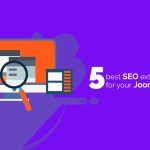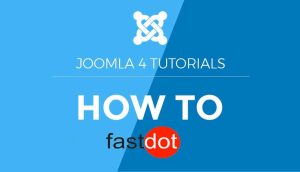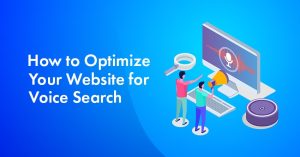Joomla is a popular and powerful Content Management System (CMS) used for creating and managing websites. However, like any other software, it may encounter problems during the installation process. These issues can be frustrating, especially for beginners, but can be easily resolved with proper troubleshooting techniques. In this article, we will discuss some common Joomla installation problems and how to troubleshoot them.
What is Joomla?
Joomla is an open-source CMS that allows users to create and manage websites without extensive coding knowledge. It is highly customizable and has a wide range of features such as templates, extensions, and plugins, making it a popular choice for website developers.
What are the Common Installation Problems with Joomla?
Some common issues that users may encounter during Joomla installation are:
- Server Requirements Not Met
- File Permissions
- Database Connection Errors
- White Screen of Death
- Missing Files or Corrupted Installation
How to Troubleshoot Joomla Installation Problems?
To troubleshoot and resolve Joomla installation problems, follow these steps:
- Check Server Requirements
- Verify File Permissions
- Double Check Database Connection Details
- Enable Error Reporting
- Reinstall or Update Joomla Files
What are Some Helpful Tips for a Successful Joomla Installation?
To ensure a smooth and successful Joomla installation, follow these tips:
- Make Sure to Use a Compatible Version of Joomla
- Use a Stable and Reliable Hosting Provider
- Follow the Official Joomla Installation Guide
By following these guidelines and troubleshooting techniques, you can easily resolve any Joomla installation problems and have your website up and running in no time.
Table of Contents
- 1 Key Takeaways:
- 2 What is Joomla?
- 3 What are the Common Installation Problems with Joomla?
- 4 How to Troubleshoot Joomla Installation Problems?
- 5 What are Some Helpful Tips for a Successful Joomla Installation?
- 6 How to Get Started with Begbies Traynor
- 7 Summary
- 8 Frequently Asked Questions
- 8.1 What are some common issues that may arise during a Joomla installation?
- 8.2 How can I troubleshoot folder permission issues during a Joomla installation?
- 8.3 What is the simplest solution for fixing Magic Quotes errors during a Joomla installation?
- 8.4 What should I do if I encounter a “never-ending database installation” issue during a Joomla installation?
- 8.5 Is it possible to roll back an extension or plugin update on Joomla?
- 8.6 How can I troubleshoot error messages that may occur during Joomla installation or updating?
Key Takeaways:
What is Joomla?
Joomla is a popular open-source content management system (CMS) that allows users to easily build and manage websites, regardless of their technical skills. It offers a wide range of features and functionalities, including customizable templates, extensions, and user-friendly interfaces. Known for its flexibility and scalability, Joomla is suitable for various types of websites, from small personal blogs to large corporate portals.
With Joomla, users can effortlessly create, edit, and publish content, manage user permissions, and customize the design and layout of their websites. In summary, Joomla is a powerful and versatile CMS that empowers users to efficiently create professional websites.
What are the Common Installation Problems with Joomla?
Installing Joomla can be a straightforward process, but it may encounter some hiccups along the way. This section will cover the most common installation problems that Joomla users may encounter. These include not meeting the server requirements, file permission issues, database connection errors, the infamous white screen of death, and missing or corrupted installation files. By understanding these potential problems and how to troubleshoot them, you can ensure a smooth installation process for your Joomla website.
1. Server Requirements Not Met
To resolve the issue of “Server Requirements Not Met” during Joomla installation, follow these steps:
- First, check the server requirements specified by Joomla, such as PHP version, MySQL version, and supported modules.
- Next, ensure that the server meets the minimum requirements, including the required PHP extensions.
- If the server does not meet the requirements, consider upgrading the server or choosing a hosting provider that meets the specifications.
- Verify that the PHP version and extensions are enabled in the server’s configuration.
- If necessary, seek assistance from your hosting provider or system administrator to meet the server requirements.
2. File Permissions
When installing Joomla, file permission issues can arise, preventing successful installation. To troubleshoot these problems, follow these steps:
- Check file permissions: Ensure that the necessary files and folders have the correct permissions set. Directories should typically have permissions of 755, while files should be set to 644.
- Verify ownership: Make sure that the files and directories are owned by the correct user or group. This can be done using the chown command.
- Set appropriate group permissions: Grant the necessary group permissions to allow Joomla to access and modify files as needed.
- Reset permissions recursively: Use the chmod command to recursively reset permissions on all files and directories within the Joomla installation.
- Test the installation: After adjusting permissions, try reinstalling Joomla to see if the file permission issues have been resolved.
The concept of file permissions dates back to the early days of computing, with the introduction of multi-user systems. File permissions were implemented to ensure that only authorized users could access and modify files, protecting the integrity and security of the system. Today, File Permissions are still a crucial aspect of server and software installations, including platforms like Joomla, to maintain proper functioning and safeguard against unauthorized access or tampering.
3. Database Connection Errors
To troubleshoot database connection errors in Joomla installation, follow these steps:
- Check database credentials and make sure they are accurate.
- Verify that the database server is running and can be accessed.
- Ensure that the database user has the proper permissions to access the database.
- Confirm that the database name is spelled correctly and exists.
- Ensure that the database server is configured to allow remote connections if necessary.
For a successful Joomla installation, consider these suggestions:
- Choose a reliable and reputable hosting provider.
- Follow the official Joomla installation guide for step-by-step instructions.
- Keep your Joomla version up to date and compatible with your website’s requirements.
4. White Screen of Death
The “White Screen of Death” in Joomla refers to a common installation problem where the website appears as a blank white screen. This issue can be caused by various factors, such as PHP errors, memory limit exceeded, or incompatible extensions. To troubleshoot this problem, follow these steps:
- Check for any PHP errors by enabling error reporting.
- Increase the memory limit in the configuration.php file.
- Disable or uninstall any recently installed extensions.
- Verify that the template files are not corrupted.
- Clear the Joomla cache and browser cache.
By following these steps, you can successfully resolve the issue of the “White Screen of Death” and complete the installation of Joomla.
5. Missing Files or Corrupted Installation
When encountering missing files or a corrupted installation while setting up Joomla, follow these steps to troubleshoot the issue:
- Verify that all necessary installation files are present and have not been accidentally deleted or moved.
- If any files are missing, reinstall Joomla to ensure a complete and intact installation.
- Check for any errors or warnings during the installation process, as they may indicate a problem with the installation files.
- If the installation files are intact but the installation is still corrupted, try using a backup or a fresh installation package.
- If none of the above steps work, seek assistance from the Joomla support community or consult a professional Joomla developer.
Pro-tip: Regularly backup your Joomla installation to avoid potential data loss and simplify the troubleshooting process in case of any issues.
How to Troubleshoot Joomla Installation Problems?
Are you having trouble installing Joomla? Don’t worry, you’re not alone. Installing a new platform can be a daunting task, but with the right troubleshooting techniques, you can overcome any obstacles. In this section, we will guide you through the steps to troubleshoot Joomla installation problems. We’ll cover important factors like server requirements, file permissions, database connection details, and more. By the end, you’ll have the knowledge and tools to successfully install Joomla on your website. Let’s get started!
1. Check Server Requirements
Before installing Joomla, it’s important to verify the server requirements to ensure a smooth installation and operation of the CMS.
- Ensure that the server meets all the minimum requirements for Joomla, including the PHP version, database support, and recommended settings.
- Check if the server has the necessary extensions and libraries, such as MySQL or PostgreSQL for the database.
- Verify that the server has sufficient disk space and memory to accommodate Joomla’s files and processes.
- Confirm that the server has all the required Apache modules enabled, such as mod_rewrite for clean URLs.
- Finally, ensure that the server’s operating system is compatible with Joomla.
By thoroughly checking the server requirements, you can avoid compatibility issues and ensure a successful Joomla installation.
2. Verify File Permissions
Verifying file permissions is an important step in troubleshooting Joomla installation problems. Follow these steps to ensure the correct file permissions:
- Access your Joomla installation directory.
- Locate the main configuration file, usually named “configuration.php”.
- Right-click on the file and select “Properties” or “Permissions”.
- Ensure that the file permissions are verified to be correct for the owner, and read-only for group and others.
- If the permissions are incorrect, change them by clicking on the checkboxes or manually entering the values.
- Click “Apply” or “OK” to save the changes.
- Repeat these steps for other critical files and folders within the Joomla directory.
By verifying and correcting the file permissions, you can successfully resolve installation problems and ensure smooth functioning of your Joomla website.
3. Double Check Database Connection Details
Double checking the database connection details is crucial during Joomla installation to ensure a successful setup. Here are the steps to follow:
- Verify the database name, username, and password provided in the Joomla configuration file.
- Ensure that the database server address is correct.
- Confirm that the database user has the necessary privileges to access the database.
- Check if the database prefix matches the one specified during the installation.
- Test the connection by pinging the database server to ensure it is reachable.
Pro-tip: Keeping a record of the correct database connection details can be helpful for future troubleshooting or migration purposes.
4. Enable Error Reporting
To enable error reporting in Joomla, follow these steps:
- Access the Joomla admin panel.
- Go to “System” and then “Global Configuration”.
- Click on the “Server” tab.
- Under the “Server Settings” section, find the “Error Reporting” option.
- Select either “Development” or “Maximum” to enable error reporting.
- Save the changes.
Enabling error reporting in Joomla is crucial as it helps identify any issues during installation or while using the platform, providing valuable information for troubleshooting and resolving problems.
5. Reinstall or Update Joomla Files
Reinstalling or updating Joomla files can help resolve installation problems and ensure a smooth website setup. Follow these steps to successfully undertake this process:
- Before making any changes, it is important to backup your website files and database.
- Go to the official Joomla website and download the latest version of the software.
- Extract the downloaded files and navigate to your Joomla installation directory.
- Delete all existing files and folders, except for the configuration.php file and the installation folder.
- Upload the new files and folders from the extracted Joomla package.
- Access your website’s URL to run the Joomla installation.
- Follow the prompts and provide the necessary details to complete the installation.
- Once the installation is finished, remove the installation folder for security purposes.
- Test your website to ensure it is functioning properly.
What are Some Helpful Tips for a Successful Joomla Installation?
Installing Joomla can be a daunting task, especially for those new to the platform. However, with the right tips and techniques, the process can be smooth and successful. In this section, we will discuss some helpful tips for a successful Joomla installation. From ensuring compatibility with the version of Joomla to choosing a reliable hosting provider, these tips will help make your installation process a breeze. We will also touch upon the importance of following the official Joomla installation guide for a seamless setup.
1. Make Sure to Use a Compatible Version of Joomla
Using a compatible version of Joomla is crucial for a successful installation. Ensure a smooth process by following these steps:
- Research: Familiarize yourself with the current version requirements and compatibility guidelines.
- Check System Requirements: Verify that your server meets the necessary requirements for the chosen Joomla version.
- Review Extensions: Ensure that your desired extensions and templates are compatible with the Joomla version you plan to use.
- Update: If you’re planning to migrate from an older version, update your current Joomla installation to the latest compatible version before starting the installation process.
- Backup: Always backup your website and database before proceeding with any updates or installations.
2. Use a Stable and Reliable Hosting Provider
When installing Joomla, it is crucial to choose a stable and reliable hosting provider. This will ensure a smooth installation process and optimal performance for your Joomla website. To find the right hosting provider, follow these steps:
- Research reputable hosting providers that specialize in Joomla hosting.
- Check customer reviews and ratings to gauge the reliability and service quality of each provider.
- Ensure that the hosting provider meets Joomla’s recommended server requirements.
- Evaluate the hosting provider’s customer support services and responsiveness.
- Consider the hosting provider’s uptime guarantee to ensure that your website will be accessible to visitors.
Pro-tip: Before selecting a hosting provider, reach out to their support team to ask any questions you may have and assess their helpfulness and expertise.
error
How to Get Started with Begbies Traynor
Are you facing issues with installing Joomla? Look no further, as we have the solutions for you. In this section, we will guide you through the process of getting started with Begbies Traynor, a leading professional services firm. We’ll cover the initial consultation process, where you can discuss your specific needs and concerns with our experts. Then, we’ll explore the tailored solutions that Begbies Traynor offers, ensuring that your business receives the best support and guidance.
Initial Consultation
An initial consultation is a crucial step in beginning your journey with Begbies Traynor. This process typically includes the following steps:
- Introduce yourself and provide relevant background information.
- Discuss your specific needs and goals.
- Share any concerns or challenges you may be facing.
- Provide any necessary documentation or information.
- Listen attentively to the advice and recommendations provided.
- Ask any questions you may have.
- Clarify expectations and next steps.
Fun fact: Did you know that Begbies Traynor has over 80 offices across the UK, making it one of the largest professional services firms specializing in corporate recovery and restructuring?
Tailored Solutions
Tailored solutions are an essential element of a successful Joomla installation. These solutions involve personalizing the installation process to fit the specific needs of your website or business. By customizing the installation, you can ensure that Joomla is perfectly suited for your requirements, whether that includes specific extensions, templates, or configurations. This customization enables you to create a distinctive and efficient website that fulfills your objectives.
By collaborating with professionals or following official Joomla guides, you can implement tailored solutions that optimize the potential of your Joomla installation.
Summary
Joomla installation problems can be frustrating, but troubleshooting can help resolve them. Start by checking the system requirements and ensuring that you have the latest version of Joomla. If the installation fails, try disabling extensions or changing file permissions. Clearing the cache and checking for conflicting software can also be helpful. Remember to backup your website before making any changes. Following these steps can help you resolve Joomla installation problems and get your website up and running smoothly.
In 1957, the Soviet Union launched Sputnik 1, the world’s first artificial satellite, marking the beginning of the Space Age and sparking a space race between the Soviet Union and the United States. This event had a profound impact on science, technology, and global politics, leading to the development of space exploration programs and advancements in telecommunications and weather forecasting. Sputnik 1 paved the way for future space missions and opened up new possibilities for human exploration beyond Earth’s atmosphere.
Frequently Asked Questions
What are some common issues that may arise during a Joomla installation?
Some common issues that may arise during a Joomla installation include folder permissions, error messages, and problems with the extension manager. Other issues may include never-ending database installations, Magic Quotes errors, and strict standards errors.
How can I troubleshoot folder permission issues during a Joomla installation?
If you are experiencing problems with folder permissions during a Joomla installation, there are a few steps you can take to try and resolve the issue:
- Make sure that the Joomla! installation folders have the correct write permissions
- Check if your hosting provider has any specific folder permission requirements
- Consult the official Joomla documentation for guidance
If none of these steps work, it is recommended to contact your hosting provider for further assistance.
What is the simplest solution for fixing Magic Quotes errors during a Joomla installation?
The simplest solution for fixing Magic Quotes errors during a Joomla installation is to turn off Magic Quotes. This can be done by modifying the php.ini file or .htaccess file, or by contacting your hosting provider for assistance. It is recommended to try turning off Magic Quotes through the php.ini file first, and then try the other methods if necessary.
What should I do if I encounter a “never-ending database installation” issue during a Joomla installation?
If you encounter a “never-ending database installation” issue during a Joomla installation, it is likely due to the presence of Magic Quotes in the PHP installation. To fix this, you will need to disable Magic Quotes through either the php.ini or .htaccess files. If you are unsure how to do this, contact your hosting provider for assistance.
Is it possible to roll back an extension or plugin update on Joomla?
Yes, it is possible to roll back an extension or plugin update on Joomla. This can be done by going to the Extension Manager, selecting “Manage”, and then clicking on the extension or plugin that you want to roll back. From there, you can select “Uninstall” and then “Install” to revert back to the previous version.
How can I troubleshoot error messages that may occur during Joomla installation or updating?
To troubleshoot error messages during Joomla installation or updating, you can follow these steps:
- Check the error message to determine the cause of the issue
- Consult the official Joomla documentation for solutions
- Search the Joomla forums for similar issues and solutions
- Contact your hosting provider for assistance