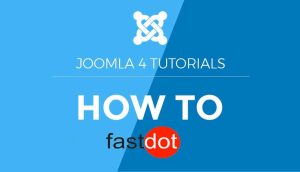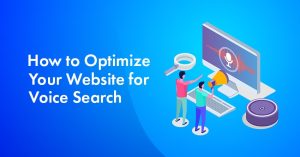Joomla is a popular content management system (CMS) used for creating and managing websites. It is a free and open-source platform that offers a wide range of features and customization options for building a professional website. If you have a hosting server and domain name, you can easily install Joomla and start creating your website.
To install Joomla on your hosting server, you will need the following:
- Hosting Server: You will need to have a hosting server to store your website’s files and make it accessible to the public.
- Domain Name: A domain name is the address of your website on the internet. You can purchase a domain name from a domain registrar.
- Database: You will need a database to store and manage your website’s content.
Now, let’s look at the steps to install Joomla on your hosting server:
- Download and Extract Joomla: Visit the Joomla website and download the latest version of the software. Extract the files from the downloaded folder.
- Create a Database: Log into your hosting cPanel and create a new database for your Joomla website. Make sure to take note of the database name, username, and password.
- Upload Joomla Files to Server: Use an FTP client to connect to your hosting server and upload the Joomla files to the public_html directory.
- Run the Installation Process: Go to your website’s URL and follow the on-screen instructions to complete the installation process. You will need to enter your database details and set up an admin account for your website.
Once Joomla is installed, you can start configuring your website and adding content. Here are some essential steps to follow:
- Set Up Basic Configuration: Go to the Global Configuration tab and set up your website’s basic information, such as site name, description, and default language.
- Choose a Template: Joomla offers a variety of templates to choose from. Select a template that best suits your website’s design and customize it according to your preferences.
- Add Content and Customize Design: Start adding content to your website and customize the design using the various modules and extensions available.
To keep your Joomla website running smoothly, it is essential to regularly update the software and its extensions, back up your website, and monitor and fix any errors that may arise. With these steps, you can easily install, configure, and maintain your Joomla website on your hosting server.
Table of Contents
Key Takeaways:
error
What Are the Requirements for Installing Joomla?
Before diving into the installation process, it’s important to understand the necessary requirements for setting up Joomla on your hosting server. This section will cover the key components needed for a successful installation, including the hosting server itself, a domain name, and a database. By ensuring you have all the necessary elements in place, you can set yourself up for a smooth and hassle-free installation of Joomla. Let’s take a closer look at each requirement and its role in the installation process.
1. Hosting Server
To set up Joomla on your hosting server, follow these steps:
- Choose a reliable hosting server that meets Joomla’s system requirements.
- Register a domain name for your website.
- Create a database and user credentials to store Joomla’s data.
- Download the Joomla installation package and extract it.
- Upload the extracted files to your server using FTP or a file manager.
- Access your website through a browser and follow the installation process.
When setting up Joomla for the first time, I highly recommend finding a hosting server that offers easy Joomla installation through a one-click installer. This will make the process quick and hassle-free, allowing you to focus on building your website without any technical difficulties. It is important to choose a reliable hosting server that provides such convenience.
2. Domain Name
Choosing the perfect domain name is crucial for your Joomla website. Follow these steps for a successful domain name selection:
- Consider your brand identity and target audience. Choose a domain that reflects your brand and is easy for your audience to remember.
- Keep it simple and concise. Short and straightforward domain names are easier to type and remember.
- Avoid hyphens and numbers. These can make your domain name more difficult to remember and can cause confusion.
- Research availability. Check if your desired domain name is available and register it with a reputable domain registrar.
- Consider SEO. Incorporate relevant keywords into your domain name to improve its visibility on search engines.
Remember, your domain name is the online representation of your brand, so choose wisely. Happy hunting for the perfect domain name!
3. Database
To successfully install Joomla on your hosting server, you need to set up a database. Here are the steps to follow:
- Create a new database in your hosting control panel.
- Make a note of the database name, username, and password.
- Access your Joomla installation files and locate the “configuration.php” file.
- Open the “configuration.php” file in a text editor.
- Locate the database settings section and enter the database details.
- Save the changes and close the file.
- Upload the modified “configuration.php” file back to your Joomla installation directory.
Pro-tip: It’s good practice to choose strong and unique passwords for your Joomla database to enhance security.
How to Install Joomla on Your Hosting Server?
If you’re looking to create a dynamic and customizable website, Joomla is a popular and user-friendly content management system to consider. But how do you actually install Joomla on your hosting server? In this section, we will guide you through the step-by-step process of installing Joomla. From downloading and extracting the necessary files, to setting up a database and running the installation process, we’ll cover all the essential steps to successfully install Joomla on your hosting server.
1. Download and Extract Joomla
Downloading and extracting Joomla is a crucial step in the installation process of the CMS on your hosting server. Follow these steps:
- Visit the official Joomla website and navigate to the downloads section.
- Choose the appropriate Joomla version for your needs.
- Click on the download button and save the installation package to your computer.
- Once the download is complete, locate the downloaded file and extract it using a file extraction tool like WinRAR or 7-Zip.
- You will now have a folder containing the Joomla files.
2. Create a Database
To create a database for installing Joomla on your hosting server, follow these steps:
- Log in to your hosting account and access your control panel.
- Locate the database section and click on “MySQL Databases” or “Database Wizard”.
- Begin creating a new database by entering a name and clicking “Create Database”.
- Create a database user by entering a username and password, then click “Create User”.
- Assign the user to the database by selecting the user and database from the dropdown menus, then click “Add”.
- Remember to take note of the database name, username, and password for future reference.
When I first started using Joomla, I was a bit intimidated by the technical aspects, especially creating a database. However, by following the step-by-step instructions provided by my hosting provider, I was able to successfully create a database without any issues. It was a rewarding feeling to see my Joomla website come to life after completing this crucial step.
error
4. Run the Installation Process
To successfully complete the installation process of Joomla on your hosting server, follow these steps:
- Download and extract the Joomla files to your computer.
- Create a database for Joomla to store its data.
- Upload the Joomla files to your hosting server using FTP or the file manager provided by your hosting provider.
- Access your website’s URL in a web browser to start the installation process.
- Follow the on-screen instructions to configure the database settings, language, and website details.
- Create an administrative account with a username and password.
- Review the final installation summary and click on the “Install” button.
- Wait for the installation process to complete, and then remove the installation folder for security purposes.
- Access your Joomla website’s front-end and back-end to start customizing and managing your content.
How to Configure Joomla after Installation?
Now that you have successfully installed Joomla on your hosting server, it’s time to configure it to your liking. In this section, we will guide you through the essential steps to get your Joomla site up and running. From setting up basic configurations to choosing a template and customizing your site’s design, we’ll cover all the necessary aspects of configuring Joomla. So, let’s dive in and make your Joomla site truly yours!
1. Set Up Basic Configuration
To configure Joomla after installation, please follow these steps:
- Access the Joomla administration panel by entering your website’s URL followed by “/administrator”.
- Log in using your username and password.
- Go to the System menu and select Global Configuration.
- Update the Site Name, Site Description, and other basic information as desired.
- Configure SEO settings, including search engine friendly URLs and metadata.
- Choose the default language and timezone for your website.
- Customize the error reporting and debugging settings according to your needs.
- Save your changes and view your website to ensure the basic configuration is set up correctly.
Remember to regularly update Joomla and its extensions, back up your website, and monitor and fix any errors that may arise. These steps will ensure that your Joomla website runs smoothly and meets your requirements.
2. Choose a Template
To select a template for your Joomla website, simply follow these steps:
- Access the Joomla administrator dashboard.
- Navigate to the “Extensions” tab and click on “Templates.”
- Browse through the available templates or search for specific keywords, such as “Choose a Template.”
- Select a template that best fits your website’s design and purpose.
- Click on the template to preview it and read its details.
- Once you have found the ideal template, click on the “Install” button.
- After installation, go to the “Template Manager” to activate the new template.
- Set the newly installed template as the default for your website.
- Customize and configure the template settings to match your preferences.
By following these simple steps, you can easily choose and install a template for your Joomla website.
3. Add Content and Customize Design
To add content and customize the design in Joomla, follow these steps:
- Login to the Joomla admin panel using your credentials.
- Click on “Content” in the top menu and select “Articles” to create new content for your website.
- Click on “Components” and select “Modules” to add modules to your website, such as a search bar or menu.
- Customize the design by selecting a template under the “Extensions” menu and clicking on “Templates”.
- Modify the template settings to change colors, fonts, and layout options.
- To further customize the design, you can edit CSS files or use a Joomla page builder extension.
By following these steps, you can easily add content and customize the design of your Joomla website.
How to Update and Maintain Joomla?
Now that you have successfully installed Joomla on your hosting server, it is important to know how to update and maintain it to ensure smooth and secure functioning of your website. In this section, we will discuss the key steps to keeping your Joomla site up-to-date and well-maintained. From regular updates and backups to monitoring and fixing errors, we will cover all the essential aspects of maintaining your Joomla website. So, let’s dive in and learn how to keep your Joomla site running at its best.
error
2. Backup Your Website
Creating regular backups of your Joomla website is crucial to prevent data loss and ensure quick recovery in case of any issues. Here are the steps to backup your website:
- Choose a reliable backup method: Consider using backup extensions like Akeeba Backup or manual methods like FTP.
- Set up a backup schedule: Decide how often you want to backup your website, whether it’s daily, weekly, or monthly.
- Select backup components: Determine which website elements to include in the backup, such as files, database, extensions, and templates.
- Configure backup storage: Choose a secure location to store your backups, such as an external hard drive, cloud storage, or a separate server.
- Perform the backup: Follow the instructions provided by your chosen backup method to initiate the backup process.
- Verify the backup: After the backup is completed, verify its integrity by restoring it on a test environment or checking the backup log for any errors.
True story: One Joomla user forgot to backup their website and experienced a server crash. They lost all their data but learned their lesson. They now religiously backup their website every week and keep multiple copies as a precaution. Don’t let this happen to you, regularly backup your website!
3. Monitor and Fix Errors
When utilizing Joomla, it is crucial to keep track of and resolve any errors to ensure the smooth operation of your website. Follow these steps to effectively monitor and fix errors:
- Regularly check your website for any error messages or warnings.
- Determine the source of the error by reviewing the error logs or using debugging tools.
- Research the error message to understand its cause and potential solutions.
- Implement the recommended solutions, such as updating extensions or modifying code.
- Test the website after making changes to confirm that the error has been resolved.
- If the error persists, seek support from the Joomla community or consult with a developer.
By actively monitoring and promptly addressing errors, you can maintain the functionality and performance of your Joomla website.
Frequently Asked Questions
How do I install Joomla! on my hosting server using the App Installer on SiteGround?
To install Joomla! on your hosting server using the App Installer on SiteGround, follow these steps:
1. Log in to your SiteGround hosting account and go to Site Tools > Dev > App Installer.
2. From the drop-down menu, select Joomla! 4.x version.
3. Choose the installation path and provide the required information, such as the site’s desired name, setup login data, and email address.
4. Click “Install” to complete the installation process.
How can I install Joomla! 4 manually on my hosting server?
To install Joomla! 4 manually on your hosting server, follow these steps:
1. Download the Joomla! 4 package files from the official website.
2. Extract the files and upload them to your hosting server using an FTP client.
3. Before starting the installation process, create a MySQL database and assign a user with full permissions.
4. Navigate to your website’s domain in your browser and follow the instructions to complete the installation.
What are the technical requirements for installing Joomla! on a local web server?
Before starting the installation process, it is important to ensure that your local web server meets the technical requirements for Joomla. These requirements include PHP settings, database username, root directory, and more. You can refer to the Joomla! documentation or contact your hosting company’s support team for more information.
Can I use the one click install option to install Joomla! on my hosting server?
Yes, some web service providers offer a “one click install” option for installing Joomla! on a hosting server. This option runs a script to automatically install Joomla! on your server. However, the availability of this option may depend on your hosting provider and server configurations. If you have trouble finding this option, you can reach out to your hosting company’s support staff for assistance.
Is it necessary to keep my Joomla! 4 application and its components up-to-date?
Yes, it is important to regularly update your Joomla! 4 application and its components to ensure security and functionality. This includes updating to the latest version of Joomla! 4, as well as any extensions or plugins you may have installed. You can check for updates through the Joomla! developer’s page or the installation’s support section.
I forgot my Joomla! 4 login password. How can I reset it?
If you forget your Joomla! 4 login password, you can reset it through the built-in web installer. Simply go to the login page and click on the “Forget Password” link. You will be prompted to enter your email address and a reset link will be sent to you. If you do not have access to your email, you can also reset your password through the database using phpMyAdmin.