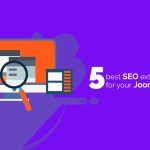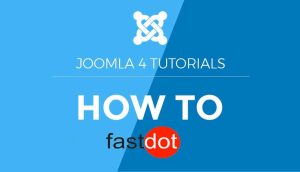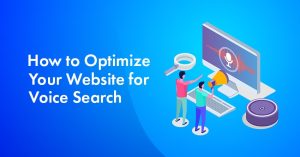Joomla is a popular content management system (CMS) used for building dynamic websites and online applications. It is highly customizable and user-friendly, making it a popular choice among website developers. However, like any other software, Joomla is not immune to errors. In this article, we will discuss the common errors that Joomla users may encounter and how to fix and prevent them.
Introduction to Joomla
Joomla is an open-source CMS that allows users to create and manage websites without technical expertise. It is built on PHP and uses a MySQL database to store and retrieve data. With a user-friendly interface and a wide range of extensions, Joomla is a popular choice for building websites.
Common Errors in Joomla
Despite its popularity, Joomla users may encounter some errors while using the platform. Some of the common errors include:
- White Screen of Death – This error occurs when a website is inaccessible and only shows a blank white screen. It can be caused by a variety of factors, including incompatible extensions, server issues, or a corrupted Joomla installation.
- 404 Error Page Not Found – A 404 error occurs when a page cannot be found on the website. This can happen due to incorrect URLs, deleted pages, or broken links.
- Database Connection Error – This error occurs when Joomla is unable to establish a connection with the database. It can be caused by incorrect database credentials, server issues, or a corrupt database.
- Template Issues – Sometimes, a Joomla template may cause errors, such as layout issues or missing components, due to coding errors or incompatibility with the Joomla version.
- Extension Conflicts – Extensions are additional features and functionalities that can be added to a Joomla website. However, conflicts between extensions can lead to errors, such as broken pages or site crashes.
How to Troubleshoot and Fix these Errors?
Here are some steps you can take to troubleshoot and fix common errors in Joomla:
- Check for Updates – Make sure that you are using the latest version of Joomla and all the extensions on your website. Outdated software can lead to compatibility issues and errors.
- Clear Cache – Clearing the cache can help resolve some errors. Go to System > Clear Cache in the Joomla admin panel and click on all the options to clear the cache.
- Check File Permissions – Incorrect file permissions can cause various errors in Joomla. Make sure that the folders and files on your website have the correct permissions set.
- Disable and Re-enable Extensions – If you suspect that a particular extension is causing the error, disable it and see if the error resolves. If it does, then the extension was causing the issue. You can then try re-enabling it or finding an alternative extension.
- Check Server Logs – Server logs can provide valuable information about errors on your website. Consult your hosting provider or check the server logs for any error messages that can help identify the issue.
Preventing Common Errors in Joomla
Here are some tips to help prevent common errors in Joomla:
- Regularly Update Joomla and Extensions – Make sure to keep your Joomla installation and all the extensions up to date to avoid compatibility issues and errors.
- Use a Reliable Hosting Service – Choose a reliable hosting service that offers good server performance and support to avoid server-related errors.
- Back up Your Site Regularly – Regularly backing up your website can help ensure that you have a recent copy in case of any errors or crashes.
- Test Extensions – Before installing any new extensions, make sure to test them on a development site to avoid any conflicts or errors on your live site.
Table of Contents
- 1 Key Takeaways:
- 2 Common Errors in Joomla
- 3 How to Troubleshoot and Fix these Errors?
- 4 Preventing Common Errors in Joomla
- 5 Frequently Asked Questions
- 5.1 1. How can I fix a 404 component not found error in Joomla?
- 5.2 2. I am getting a fatal error or database error in Joomla, how can I fix it?
- 5.3 3. How do I fix the configuration.php file not writable error in Joomla?
- 5.4 4. I am getting an error message about undefined index, how can I fix it?
- 5.5 5. How can I fix the “unable to create the target folder” error in Joomla?
- 5.6 6. I am encountering an invalid token error message while logging into Joomla, how can I fix it?
Key Takeaways:
Common Errors in Joomla
Despite its user-friendly interface, Joomla may encounter common errors that can hinder its functionality. In this section, we will discuss the most common errors that Joomla users may encounter and how to fix them. From the frustrating white screen of death to the dreaded 404 error page not found, we will cover a range of issues that can arise while using Joomla. Additionally, we will provide solutions for database connection errors, template malfunctions, and extension conflicts, so you can get back to creating and managing your website with ease.
1. White Screen of Death
The white screen of death is a common error in Joomla that can be resolved by following these steps:
- Check for any recent changes or updates that may have caused the issue.
- Disable any recently installed extensions or plugins that might be conflicting with the Joomla system.
- Clear the Joomla cache to eliminate any temporary files that might be causing the white screen of death.
- Ensure that file permissions are correctly set for Joomla files and directories.
- If the issue persists, review the server logs for any error messages or issues that could be causing this common error.
2. 404 Error Page Not Found
A 404 error page not found in Joomla can be frustrating, but there are steps you can take to resolve it:
- Check the URL: Ensure that the URL entered is correct and doesn’t contain any typos.
- Refresh the page: Sometimes, a temporary network issue can cause the 404 Error Page Not Found. Refreshing the page may resolve it.
- Clear browser cache: Cached pages can lead to errors. Clear your browser cache and try accessing the page again.
- Check the .htaccess file: Incorrect directives in the .htaccess file can cause a 404 Error Page Not Found. Verify the file for any mistakes.
- Check for broken links: If the error occurs when clicking on a specific link, that link may be broken. Fix or remove the broken link to resolve the 404 Error Page Not Found.
The 404 Error Page Not Found has been a common issue for website owners since the early days of the internet. It occurs when a user tries to access a webpage that doesn’t exist or has been moved. Web developers have implemented various techniques to improve user experience when encountering a 404 Error Page Not Found, such as custom error pages with helpful information or automatic redirection to relevant content.
3. Database Connection Error
A problem with the database connection in Joomla can cause your website to not work properly. To fix this issue, follow these steps:
- Check your database credentials: Make sure that the username, password, and hostname for your database are correct in the Joomla configuration file.
- Confirm the database server: Check that the database server is running and can be accessed.
- Test the database connection: Use tools like phpMyAdmin to connect to the database and make sure it is functioning correctly.
- Verify database permissions: Ensure that the database user has the necessary permissions to access and make changes to the database.
- Repair any corrupted database tables: Use Joomla’s built-in database tools to fix any damaged tables.
4. Template Issues
Template issues in Joomla can cause disruptions in the appearance and functionality of your website. To troubleshoot and fix these common errors, follow these steps:
- Make sure you are using the latest version of the template and check for any available updates.
- Clear the Joomla cache to remove any cached template files that may be causing issues.
- Ensure that the template files have the correct file permissions, allowing them to be read and written to.
- Temporarily disable all extensions to determine if any are conflicting with the template.
- Review the server logs for any error messages related to the template.
To prevent template issues in the future, it is important to regularly update Joomla and its extensions, use a reliable hosting service, back up your site frequently, test extensions before installation, and follow best practices for coding.
5. Extension Conflicts
When faced with extension conflicts in Joomla, follow these steps to resolve the issue:
- Disable all extensions causing the conflict.
- Re-enable each extension one by one to identify the conflicting one.
- Once identified, consider updating the conflicting extension to the latest version.
- If updating does not resolve the conflict, check for any available patches or fixes provided by the extension developer.
- If all else fails, consider finding an alternative extension that serves the same purpose without causing conflicts.
To prevent extension conflicts in the future, make sure to regularly update both Joomla and its extensions, choose reliable and trustworthy extensions, and follow coding best practices.
How to Troubleshoot and Fix these Errors?
If you’re a Joomla user, you may have encountered some common errors while using the platform. But don’t worry, these issues can easily be resolved with a few simple troubleshooting steps. In this section, we will discuss how to troubleshoot and fix these errors. We will cover the importance of regularly checking for updates, clearing your cache, and checking file permissions. Additionally, we will explore how disabling and re-enabling extensions can help resolve errors, as well as the role of server logs in identifying and fixing issues.
1. Check for Updates
To address common errors in Joomla, it is crucial to regularly check for updates. Follow these steps to do so:
- Sign in to your Joomla administrator panel.
- In the top menu, navigate to “Extensions” and choose “Manage” from the drop-down menu.
- Click on the “Update” tab to check for any available updates for Joomla core or installed extensions.
- If updates are available, click on the “Update” button next to each item to install them.
- After updating, clear your Joomla cache to ensure the changes take effect.
By consistently checking for updates, you can maintain the security and performance of your Joomla website and resolve any bugs or issues that may arise.
Joomla has a history of proactively releasing updates to address vulnerabilities and improve functionality. Staying up to date with these updates is crucial for keeping your website stable and secure.
2. Clear Cache
Clearing the cache in Joomla is an essential step to resolve common errors and improve website performance. Follow these steps to clear the cache:
- Login to your Joomla administrator backend.
- Go to “System” and click on “Clear Cache.”
- Select all cache options (page cache, browser cache, and expired cache).
- Click on “Delete” or “Clear” to remove the cached data.
- Refresh your website to see the changes take effect.
By regularly clearing the cache, you can prevent caching-related issues and ensure that your Joomla site runs smoothly. Fun fact: Clearing the cache helps reduce page load times, leading to a better user experience.
3. Check File Permissions
To prevent and fix common errors in Joomla related to file permissions, follow these steps:
- Check file permissions: Ensure that the appropriate file permissions are set for your Joomla installation. Directories should have permission set to 755 and files should have permission set to 644.
- Use an FTP client: Connect to your website using an FTP client and navigate to the Joomla root directory.
- Verify and adjust permissions: Right-click on the directories and files, select “File Permissions” or “Properties”, and verify that the permissions are set correctly. If needed, make necessary adjustments to the permissions.
- Set permissions recursively: Some directories may require their permissions to be set recursively. In your FTP client, select the option to apply permissions recursively to all subdirectories and files.
- Test your changes: After updating the file permissions, test your Joomla website to ensure that any errors related to file permissions have been resolved.
4. Disable and Re-enable Extensions
To disable and re-enable extensions in Joomla, follow these steps:
- Login to your Joomla administrator backend.
- Go to the “Extensions” menu and click on “Manage” to access the Extension Manager.
- In the “Manage” tab, select the extensions you want to disable and click on the “Disable” button at the top of the page to deactivate them.
- To re-enable the extensions, go back to the “Manage” tab and select the previously disabled extensions.
- Click on the “Enable” button at the top of the page to activate the extensions again.
Remember, disabling and re-enabling extensions can be a helpful troubleshooting step for conflicts or outdated extensions. It is important to regularly update extensions and follow best practices to avoid common errors in Joomla.
error
Preventing Common Errors in Joomla
Joomla is a powerful and versatile content management system, but like any software, it can encounter errors. However, there are steps you can take to prevent these errors from occurring in the first place. In this section, we will discuss key strategies for preventing common errors in Joomla. From regularly updating the platform and extensions to following best practices for coding, these tips will help ensure a smooth and error-free experience with Joomla.
1. Regularly Update Joomla and Extensions
To maintain the smooth functioning and security of your Joomla website, it is crucial to regularly update both Joomla and its extensions. Follow these steps to ensure your website stays up-to-date and secure:
- Stay Updated: Keep an eye out for new versions of Joomla and its extensions. Regularly check for updates through the Joomla Update Manager.
- Create Backups: Before updating, make sure to create a backup of your website. This will allow you to revert to a previous version if any issues occur during the update process.
- Test Updates: Before updating your live website, test the updates on a staging environment to ensure compatibility and identify any potential conflicts or errors.
- Update Joomla First: Start by updating Joomla to the latest version. This provides a stable foundation before updating extensions.
- Update Extensions: Once Joomla is updated, proceed to update your extensions one by one. Start with the most critical ones and then move on to others.
- Monitor Compatibility: Check the compatibility of each extension with the updated Joomla version. Some extensions may require additional updates or patches to work correctly.
- Test Functionality: After updating Joomla and its extensions, thoroughly test your website to ensure all features and functionalities are working as expected.
By regularly updating Joomla and its extensions, you can benefit from security patches, bug fixes, feature enhancements, and improved performance, ensuring a seamless and secure experience for your website visitors.
Joomla has a history of providing regular updates and has implemented a robust update system. This commitment has helped Joomla maintain its position as one of the leading content management systems, trusted by millions of users worldwide.
2. Use a Reliable Hosting Service
Choosing a dependable hosting service is essential for a seamless Joomla experience. Here are some steps to take into consideration:
- Research: Look for hosting providers with a solid reputation and dependable customer support.
- Performance: Consider factors such as server uptime, speed, and bandwidth to ensure optimal website performance.
- Compatibility: Make sure that the hosting service supports the necessary PHP and MySQL versions required for Joomla.
- Security: Seek out features like SSL certificates, regular backups, and strong server security measures.
- Scalability: Select a hosting provider that allows for easy scalability as your website grows.
I once had a client who chose a cheap hosting service in an attempt to save money. However, their website frequently experienced downtime and slow loading times, resulting in a loss of potential customers. After switching to a reliable hosting service, their website performance significantly improved, leading to increased traffic and a better user experience. Selecting the right hosting service can make all the difference in the success of your Joomla website.
3. Back up Your Site Regularly
Regularly backing up your Joomla site is crucial to safeguard your data and ensure quick recovery in case of any mishaps. Follow these steps to efficiently back up your site:
- Choose a reliable backup solution or extension, such as Akeeba Backup.
- Install and configure the backup extension on your Joomla site.
- Set up a regular backup schedule, preferably daily or weekly, depending on your site’s activity.
- Select the files and database tables you want to include in the backup.
- Choose a secure storage location for your backup files, such as an external hard drive or cloud storage.
- Run a manual backup to test the process and ensure the backup files are being created successfully.
- Monitor the backup process periodically to ensure backups are happening as scheduled.
- Regularly test your backup files by restoring them on a test environment to verify their integrity and functionality.
Remember, it’s also important to regularly update your backup solution and keep multiple copies of your backups in different locations. Don’t forget to review your backup strategy periodically to ensure it aligns with your evolving site requirements.
4. Test Extensions Before Installing
- Research the extension: Read reviews, check its compatibility with your Joomla version, and ensure it is from a reputable source.
- Review the features: Understand the functionality and determine if it meets your website’s requirements.
- Check for updates: Ensure the extension is regularly updated to fix issues and provide security patches.
- Test in a development environment: Install the 4. Test Extensions Before Installing on a test site to assess its compatibility and functionality without affecting your live site.
- Test compatibility with other extensions: Check if the extension works well with other installed extensions to avoid conflicts.
Pro-tip: Before installing any extension, make sure to create a backup of your Joomla site to easily revert any changes if needed.
error
Frequently Asked Questions
1. How can I fix a 404 component not found error in Joomla?
To resolve this issue, first check if the component is assigned to a specific menu item. If not, enable it for a menu in the Joomla Admin. You can also try disabling SEF URLs in the Global Configuration. If the problem persists, check for missing components or edit the .htaccess file to enable URL rewrite.
2. I am getting a fatal error or database error in Joomla, how can I fix it?
This error can occur due to incorrect database details in the configuration.php file. Make sure the variables for host, user, password, db, and dbprefix are correct. You may also need to check for any missing files or incorrect code in the adm folder.
3. How do I fix the configuration.php file not writable error in Joomla?
This error usually occurs during installation. To resolve it, create a new file in the Joomla root path and paste the content from the installation wizard. This will ensure that the file is writable and the installation can proceed.
4. I am getting an error message about undefined index, how can I fix it?
This error can be resolved by replacing the code in the message.php file with updated code. Make sure to use the correct field list and line number (line 216 in most cases) to make the necessary changes.
5. How can I fix the “unable to create the target folder” error in Joomla?
This error is usually caused by incorrect permissions for the installation folders. Make sure to set the correct permissions for the folders. If the problem persists, you may need to edit the folder.php file to improve the error message display.
6. I am encountering an invalid token error message while logging into Joomla, how can I fix it?
This error can have two possible causes. First, check if the form token is missing in forms. If that is not the issue, try clearing the cache. This can usually resolve the problem. If not, seek help from online resources or contribute to the Joomla community by using the “Edit this Page” link at the bottom of the page.