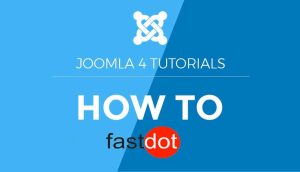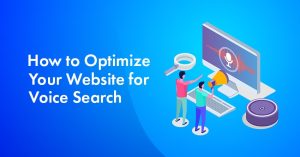Google Analytics is a powerful web analytics tool that allows website owners to track and analyze their website’s traffic and user behavior. It provides valuable insights into how visitors interact with the site, including which pages they visit, how long they stay, and which actions they take. Integrating Google Analytics into your Joomla website is essential for understanding your audience and improving your website’s performance.
Integrating Google Analytics in Joomla is a simple process that can be completed in just a few steps. Here’s a quick guide on how to set it up:
-
- Step 1: Set Up a Google Analytics Account
If you don’t have a Google Analytics account, you will need to set one up first. Go to the Google Analytics website and sign in with your Google account or create a new one.
-
- Step 2: Install and Enable the Google Analytics Plugin in Joomla
In your Joomla admin panel, go to Extensions > Manage > Install. Search for the “Google Analytics” plugin and install it. Then, go to Extensions > Plugins and enable the Google Analytics plugin.
-
- Step 3: Enter Your Google Analytics Tracking ID
In the plugin settings, enter your Google Analytics Tracking ID, which can be found in your Google Analytics account under Admin > Property Settings.
-
- Step 4: Choose Your Tracking Options
You can customize your tracking options in the plugin settings, such as excluding specific user roles or tracking file downloads and external links.
Once set up, you can view your Google Analytics data directly in your Joomla admin panel. Here’s how:
-
- Step 1: Log in to Your Joomla Admin Panel
Log in to your Joomla admin panel using your username and password.
-
- Step 2: Click on the Google Analytics Menu Item
In the main menu, click on the “Components” tab and then select “Google Analytics.”
-
- Step 3: View Your Google Analytics Data
You can now view your website’s traffic and user behavior data in the Google Analytics dashboard within Joomla.
Integrating Google Analytics in Joomla Web Hosting offers numerous benefits for website owners, including:
- Tracking website traffic and user behavior to understand your audience better
- Measuring the effectiveness of marketing campaigns and making data-driven decisions
- Identifying and fixing website issues, such as high bounce rates or slow loading times
- Improving user experience and conversion rates by understanding how users interact with your site
To make the most out of Google Analytics in Joomla, here are some useful tips:
- 1. Set up goals and events to track conversions, such as form submissions or product purchases.
- 2. Utilize advanced segments to analyze data from specific segments of your audience, such as new vs. returning visitors or traffic from different sources.
- 3. Use annotations to keep track of changes on your website, such as new content or website updates.
- 4. Regularly review and analyze your data to make informed decisions and improve your website’s performance.
Table of Contents
- 1 Key Takeaways:
- 2 What is Google Analytics?
- 3 How to Set Up Google Analytics in Joomla?
- 4 How to View Your Google Analytics Data in Joomla?
- 5 What are the Benefits of Integrating Google Analytics in Joomla?
- 6 What are Some Tips for Using Google Analytics in Joomla?
- 7 Frequently Asked Questions
- 7.1 What is Google Analytics and why is it important for a Joomla site?
- 7.2 How can I install Google Analytics on a Joomla site without using a plugin?
- 7.3 How do I add the Google Analytics tracking code to a Joomla site using the Joomla Default/Protostar template?
- 7.4 Can I add the Google Analytics tracking code to a Joomla site using the Joomlashine template?
- 7.5 How can I add the Global Site Tag from Google Analytics to a Joomla site using the Gantry Framework?
- 7.6 How do I verify if Google Analytics is properly installed and tracking website traffic on my Joomla site?
Key Takeaways:
- Integrating Google Analytics in Joomla allows you to track website traffic, user behavior, and measure the effectiveness of marketing campaigns.
- Setting up a Google Analytics account and enabling the plugin in Joomla is a simple process that can provide valuable insights for improving your website.
- Utilize advanced features like goal tracking and advanced segments, and regularly review and analyze your data to make informed decisions and improve user experience and conversion rates.
What is Google Analytics?
Google Analytics is a powerful web analytics tool that provides valuable insights into website performance. It tracks and reports various metrics, such as the number of visitors, their behavior, and conversion rates. By analyzing this data, website owners can make data-driven decisions to improve user experience and increase conversions.
To integrate Google Analytics in Joomla, you can use extensions like “Google Analytics Dashboard for WP” or manually add the tracking code to your Joomla template. It’s important to understand the functionality and benefits of Google Analytics for effective website analysis and optimization. Remember to explore its features and experiment with different tracking strategies to fully utilize this tool.
error
How to Set Up Google Analytics in Joomla?
Google Analytics is a powerful tool for tracking website traffic and user behavior. If you are using Joomla as your content management system, integrating Google Analytics can provide valuable insights into your website’s performance. In this section, we will guide you through the process of setting up Google Analytics in Joomla. From creating a Google Analytics account to configuring the tracking options, we’ll cover all the necessary steps to ensure accurate and effective tracking of your Joomla website.
Step 1: Set Up a Google Analytics Account
To set up a Google Analytics account in Joomla, follow these steps:
- Visit the Google Analytics website and sign in with your Google account.
- Create a new account by clicking on the “Admin” tab, then selecting “Create Account” in the Account column.
- Fill in the required information, including the account name, website name, and URL.
- Choose the tracking method that suits your needs, such as Universal Analytics or Google Analytics 4.
- Agree to the terms of service and click on the “Create” button to complete the setup process.
Step 2: Install and Enable the Google Analytics Plugin in Joomla
To successfully install and enable the Google Analytics plugin in Joomla, please follow these steps:
- Access your Joomla admin panel.
- Locate and click on the “Extensions” menu.
- Select “Manage” from the drop-down menu.
- Click on the “Install” tab.
- Choose the option to install from the web or upload the plugin package file.
- Click on the “Browse” button to select the plugin package file.
- Once the file is selected, click on the “Upload & Install” button.
- After the installation is complete, go back to the “Extensions” menu and select “Plugins”.
- Find the Google Analytics plugin from the list and click on it.
- Enable the plugin by setting the status to “Enabled”.
- Save your changes.
By following these steps, you will successfully install and enable the Google Analytics plugin in Joomla.
error
Step 4: Choose Your Tracking Options
In the process of setting up Google Analytics in Joomla, the fourth step is to select your tracking options. Follow these steps to complete this process:
- Log in to your Joomla Admin Panel.
- Click on the Google Analytics Menu Item.
- View your Google Analytics data.
By following these steps, you can access and analyze important data regarding your website’s traffic and user behavior, measure the effectiveness of marketing campaigns, identify and fix website issues, and improve user experience and conversion rates. It is also recommended to set up goals and events to track conversions, utilize advanced segments to analyze data, use annotations to keep track of changes on your website, and regularly review and analyze your data to make informed decisions.
How to View Your Google Analytics Data in Joomla?
As a website owner, it’s crucial to track and analyze your website’s traffic and user behavior. One way to do this is by integrating Google Analytics into your Joomla website. In this section, we’ll guide you through the process of viewing your Google Analytics data in Joomla. From logging into your Joomla admin panel to accessing your website’s analytics, we’ll cover all the necessary steps to help you make the most out of this powerful tool. So, let’s get started!
Step 1: Log in to Your Joomla Admin Panel
To access your Joomla admin panel, please follow these steps:
- Open your web browser and navigate to your Joomla website.
- Add “/administrator” to the end of the URL and press Enter.
- Enter your login credentials in the provided form.
- Click on the “Login” button to log in to the Joomla admin panel.
Once logged in, you can efficiently manage and customize your Joomla website. Here are some recommendations to enhance your experience:
- Ensure the security of your Joomla admin panel by using a strong password and regularly updating your Joomla version.
- Explore the various features and settings in the admin panel to familiarize yourself with the capabilities of Joomla.
- Regularly back up your website to protect against potential data loss.
- Keep your website up to date by installing updates and patches for Joomla and any installed extensions.
- Join Joomla user forums and communities to connect with other Joomla users and seek help and advice.
Step 2: Click on the Google Analytics Menu Item
To access Google Analytics data in Joomla, simply follow these steps:
- Login to your Joomla Admin Panel.
- Click on the Google Analytics Menu Item.
- On the Google Analytics page, you will have access to your website’s analytics data.
By selecting the Google Analytics Menu Item in Joomla, you can easily view and analyze important data such as website traffic, user behavior, and the effectiveness of marketing campaigns. This information can be utilized to identify and resolve any issues with your website, enhance user experience, and ultimately boost conversion rates. Additionally, utilizing advanced segments, setting up goals, and regularly reviewing and analyzing data will enable you to make informed decisions for your website.
Step 3: View Your Google Analytics Data
To access your Google Analytics data in Joomla, simply follow these steps:
- Log in to your Joomla Admin Panel.
- Click on the Google Analytics menu item.
- View your Google Analytics data.
By navigating to the Google Analytics menu item in Joomla, you can easily view important data about your website’s performance, including traffic, user behavior, and conversion rates. This data will provide valuable insights that can help you make informed decisions to improve your website and marketing strategies. Regularly reviewing and analyzing this data is crucial for maximizing the effectiveness of your online presence.
What are the Benefits of Integrating Google Analytics in Joomla?
As a website owner, it is crucial to have a thorough understanding of your website’s performance and user behavior. One powerful tool for achieving this is Google Analytics, and integrating it into your Joomla website can provide numerous benefits. In this section, we will explore the advantages of using Google Analytics with Joomla, including tracking website traffic and user behavior, measuring the effectiveness of marketing campaigns, identifying and fixing website issues, and improving user experience and conversion rates.
1. Track Website Traffic and User Behavior
To effectively monitor website traffic and user behavior through Google Analytics in Joomla, please follow these steps:
- Create a Google Analytics account.
- Install and activate the Google Analytics plugin in Joomla.
- Enter your Google Analytics tracking ID.
- Select your preferred tracking options.
- Log in to your Joomla admin panel.
- Click on the Google Analytics menu item.
- View your Google Analytics data.
By integrating Google Analytics in Joomla, you can gain valuable insights into your website’s performance, understand user behavior, and make informed decisions to improve your website’s effectiveness and conversion rates. It is recommended to regularly review and analyze your data, utilize advanced segments, and set up goals and events for maximum benefits from Google Analytics in Joomla.
error
3. Identify and Fix Website Issues
Identifying and addressing website issues is crucial for maintaining a smooth user experience. Here are the steps to follow:
- Regularly monitor your website for errors, broken links, and slow loading pages.
- Use website auditing tools like Google Search Console to identify crawl errors and HTML issues.
- Analyze user behavior using Google Analytics to pinpoint areas of high bounce rates or low conversion rates.
- Optimize website performance by compressing images, minifying CSS and JavaScript files, and enabling browser caching.
Pro-tip: Implement a process for regularly testing your website across different devices and browsers to ensure a seamless experience for all users.
4. Improve User Experience and Conversion Rates
Improving user experience and conversion rates on Joomla can be accomplished by utilizing the features and data provided by Google Analytics. To achieve this, follow these steps:
- Set up goals and events to track user interactions and conversions on your website.
- Utilize advanced segments to analyze data and identify patterns or trends in user behavior.
- Use annotations to keep track of changes made to your website and analyze their impact on user experience and conversion rates.
- Regularly review and analyze your data to make informed decisions and optimize your Joomla website for better user experience and increased conversions.
By implementing these steps, you can gain valuable insights into how users interact with your Joomla website and make improvements to enhance their experience, ultimately leading to higher conversion rates.
In a similar tone, the evolution of Google Analytics has continuously provided businesses with powerful tools to understand their website’s performance and optimize it for the best user experience and conversion rates. Since its launch in 2005, Google Analytics has become an essential tool for businesses of all sizes, aiding them in making data-driven decisions and achieving their online goals.
What are Some Tips for Using Google Analytics in Joomla?
Google Analytics is a powerful tool for tracking and analyzing website traffic, and integrating it with Joomla can provide valuable insights for website owners. In this section, we will discuss some tips for effectively using Google Analytics in Joomla. From setting up goals and events to utilizing advanced segments and annotations, we will cover various strategies for leveraging the data provided by Google Analytics. By regularly reviewing and analyzing this data, website owners can make informed decisions to improve their online presence.
1. Set Up Goals and Events to Track Conversions
To properly track conversions in Joomla using Google Analytics, follow these steps:
- Log in to your Google Analytics account and go to the Admin section.
- Under the View column, click on “Goals” to create a new goal.
- Select the appropriate goal type based on your conversion objective, such as destination, duration, pages/screens per session, or event.
- Configure the goal details, including the specific parameters to track, such as a specific URL or event category.
- Save the goal and make sure it is active.
To maximize the benefits of using Google Analytics in Joomla, consider the following suggestions:
- Regularly review and analyze your data to identify trends and make informed decisions.
- Utilize advanced segments to analyze specific subsets of your website traffic and user behavior.
- Set up annotations to keep track of any changes or updates made to your website.
- Don’t forget to set up conversion funnels to understand the user journey leading to conversions.
2. Utilize Advanced Segments to Analyze Data
To effectively analyze data in Google Analytics within Joomla, follow these steps:
- Log in to your Joomla admin panel.
- Click on the Google Analytics menu item.
- Select “Advanced Segments” from the menu.
- Choose the segment you want to analyze, such as “New Users” or “Mobile Traffic”.
- Apply the Advanced Segments to your data to view specific insights and patterns.
Pro-tip: By utilizing Advanced Segments, you can gain deeper insights into specific user groups or behaviors, allowing you to make more targeted and data-driven decisions to enhance your website’s performance.
3. Use Annotations to Keep Track of Changes on Your Website
Using annotations in Google Analytics can be a useful tool in monitoring changes on your website. Here are the steps to effectively utilize annotations:
- Login to your Google Analytics account.
- Select the View where you want to add annotations.
- Navigate to the Reporting tab and choose the desired date range.
- Click on the down arrow below the graph and select “Create new annotation”.
- Add a description of the change, such as a website redesign or content update.
- Choose whether to make the annotation private or visible to others.
Fact: Annotations in Google Analytics provide valuable context for future analysis and help you understand the impact of changes on your website’s performance.
4. Regularly Review and Analyze Your Data to Make Informed Decisions
To effectively utilize Google Analytics in Joomla, it is important to regularly review and analyze your data. This can help you make informed decisions about website optimization and marketing strategies. Here are the steps to follow:
- Log in to your Joomla Admin Panel.
- Click on the Google Analytics Menu Item.
- View your Google Analytics data, including website traffic, user behavior, and marketing campaign effectiveness.
Some suggestions for using Google Analytics in Joomla:
- Set up goals and events to track conversions, such as form submissions or purchases.
- Utilize advanced segments to analyze data for specific user groups or behaviors.
- Use annotations to keep track of changes on your website that may impact data trends.
- Regularly review and analyze your data to make informed decisions about website optimization and marketing strategies.
Frequently Asked Questions
What is Google Analytics and why is it important for a Joomla site?
Google Analytics is a powerful SEO tool that allows users to track and analyze website traffic. It provides detailed statistics about visitor traffic, pages traffic, and search engine optimization. It is important for a Joomla site because it helps in website growth and should be one of the first plugins added to a website.
How can I install Google Analytics on a Joomla site without using a plugin?
To install Google Analytics without a plugin, you must first create a Google Analytics account and obtain a unique Tracking ID. This can be done by logging in with your Gmail account and filling in your website information. Then, you can add the tracking code to your Joomla site using various methods depending on the template being used.
How do I add the Google Analytics tracking code to a Joomla site using the Joomla Default/Protostar template?
To add the tracking code using the Joomla Default/Protostar template, you must log in to the website backend and go to Extensions → Templates → Templates (Site) → Protostar Details and Files. The tracking code should be added after thetag in the index.php file.
Can I add the Google Analytics tracking code to a Joomla site using the Joomlashine template?
Yes, you can add the tracking code to a Joomla site using the Joomlashine template. Log in to the website backend and go to Extensions → Templates → JoomlaShine. In the template configuration, you can add the tracking code after thetag under the System tab.
How can I add the Global Site Tag from Google Analytics to a Joomla site using the Gantry Framework?
To add the Global Site Tag from Google Analytics to a Joomla site using the Gantry Framework, you must first copy the code from Google Analytics. Then, log into the Joomla backend menu: Extensions → Templates → Styles and select your template. Under the Page Settings tab, check the Custom Content box and paste the Global Site Tag code.
How do I verify if Google Analytics is properly installed and tracking website traffic on my Joomla site?
After making any changes to your Joomla site’s code to add the Google Analytics tracking code, it is important to verify your setup. This can be done by visiting your website and checking if the Google Analytics tracking code is present in the header area of your site’s source code. You can also check your Google Analytics account to see if it is tracking visitor traffic.