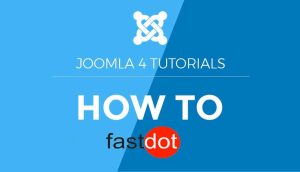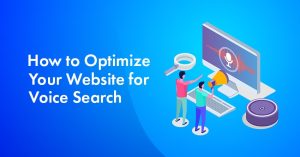Introduction to Joomla Menus:
Joomla is a popular Content Management System (CMS) that allows users to create and manage websites. One of its key features is the ability to create menus, which are an essential part of any website. Menus in Joomla are used to organize and display the content of a website in a structured and user-friendly manner. This article will guide you through the steps of creating and managing menus in Joomla.
Creating a Menu in Joomla:
Step 1: Access the Menu Manager
The first step in creating a menu in Joomla is to access the Menu Manager. This can be done by logging into the Joomla backend and navigating to Menus > Manage in the top navigation menu.
Step 2: Create a New Menu
Once in the Menu Manager, click on the “New” button to create a new menu. You will be prompted to enter a name for the menu and choose a menu type. The menu type determines the layout and style of the menu.
Step 3: Add Menu Items
After creating a new menu, you can start adding menu items. These can be pages, blog posts, or any other type of content on your website. To add a menu item, click on the “New” button and choose the type of menu item you want to add.
Step 4: Organize Menu Items
You can rearrange the order of menu items by dragging and dropping them into the desired position. You can also create submenus by indenting menu items under another menu item.
Editing Menus in Joomla:
Once you have created a menu, you may need to make changes to it in the future. Here are some tips on how to edit menus in Joomla:
- How to Edit Menu Items: To edit a menu item, simply click on it in the Menu Manager. This will open the menu item’s settings, where you can make changes to the title, URL, and other parameters.
- How to Change Menu Item Types: If you need to change the type of menu item, you can do so by clicking on the “Change Type” button in the menu item’s settings.
- How to Reorder Menu Items: To change the order of menu items, simply drag and drop them into the desired position in the Menu Manager.
Managing Menus in Joomla:
In addition to creating and editing menus, you can also manage them in Joomla. Here are some tips on how to manage menus in Joomla:
- How to Publish/Unpublish Menus: You can control the visibility of menus by publishing or unpublishing them. To do this, click on the menu in the Menu Manager and use the toggle button next to the “Published” option.
- How to Create Menu Modules: Menu modules allow you to display menus in different positions on your website. To create a menu module, go to Extensions > Modules in the Joomla backend and click on the “New” button.
- How to Assign Menu Modules to Menu Items: After creating a menu module, you can assign it to a specific menu item or menu items. This allows you to display different menus in different areas of your website.
In conclusion, menus are an essential part of any website, and Joomla makes it easy to create and manage them. With the tips in this article, you should be able to create and manage menus in Joomla, making your website more organized and user-friendly.
Table of Contents
- 1 Key Takeaways:
- 2 Creating a Menu in Joomla
- 3 Editing Menus in Joomla
- 4 Managing Menus in Joomla
- 5 Additional Menu Features in Joomla
- 6 Tips and Tricks for Using Joomla Menus
- 7 Frequently Asked Questions
- 7.1 How do I create a new menu in Joomla?
- 7.2 What are the main tools for creating and managing menus in Joomla?
- 7.3 How can I add menu items to my new menu?
- 7.4 What are the different types of menus available in Joomla?
- 7.5 How can I customize the appearance of my menus in Joomla?
- 7.6 Can I add modules to my menus in Joomla?
Key Takeaways:
Creating a Menu in Joomla
Menus are an essential aspect of any website, as they provide a navigational structure for users to easily access different pages and content. In Joomla, creating and managing menus is a simple process that can greatly enhance the user experience of your website. In this section, we will walk through the steps of creating a menu in Joomla, from accessing the Menu Manager to organizing menu items. By following these steps, you can easily customize and manage your website’s menus to suit your specific needs.
Step 1: Access the Menu Manager
To access the Menu Manager in Joomla, follow these steps:
- Login to your Joomla administrator backend
- Click on “Menus” in the top menu
- Select “Manage” from the dropdown list
- You will now see the Menu Manager page, which displays all the menus in your Joomla website
Once you have accessed the Menu Manager, you can start creating, editing, and managing your menus. Remember to save your changes after making any modifications. Good luck with creating and organizing your menus in Joomla!
Step 2: Create a New Menu
To create a new menu in Joomla, follow these steps:
- Access the Menu Manager.
- Create a new menu by clicking on the “New” button.
- Add menu items by clicking on the “New” button next to the Menu Items section.
- Organize the menu items by dragging and dropping them into the desired order.
Suggestions:
- Be sure to give each menu item a clear and descriptive title.
- Consider the hierarchy and structure of your menu to ensure easy navigation for users.
- Experiment with different menu templates and styles to find the one that best suits your website’s design.
- Regularly review and update your menus to keep them relevant and organized.
Step 3: Add Menu Items
To add menu items in Joomla, follow these steps:
- Access the Menu Manager.
- Create a new menu.
- Add menu items to the newly created menu, specifically in Step 3: Add Menu Items.
- Organize the menu items as desired.
After completing these steps, you will have successfully added menu items to your Joomla website.
The practice of adding menu items in website development dates back to the early days of the internet when HTML was used to create basic web pages. As websites evolved, content management systems like Joomla emerged, providing more advanced menu management features. Today, adding menu items is a crucial step in designing user-friendly navigation systems for websites.
Step 4: Organize Menu Items
To organize menu items in Joomla, follow these steps:
- Access the Menu Manager.
- Create a new menu.
- Add menu items.
- In Step 4: Organize Menu Items, use the drag and drop feature to arrange and prioritize the menu items in your desired order.
By following these steps, you can easily arrange and prioritize menu items within your Joomla website, ensuring a user-friendly navigation experience.
Editing Menus in Joomla
As the backbone of any website, menus play a crucial role in organizing and navigating content. In Joomla, menus can be easily created and managed to suit the specific needs of a website. In this section, we will dive into the process of editing menus in Joomla. We will cover how to edit menu items, change menu item types, and reorder menu items, giving you the tools to customize your menus effectively.
How to Edit Menu Items
To edit menu items in Joomla, simply follow these steps:
- Access the Menu Manager.
- Create a new menu.
- Add menu items.
- Organize menu items.
For instance, if you need to change the order of menu items, you can easily drag and drop them into the desired position. You can also customize the functionality of each menu item by editing its type. Furthermore, Joomla offers features such as managing menu permissions, setting user access, and personalizing the menu logo and template.
True story: I once had a client who needed me to edit menu items on their Joomla website. By following these steps, I was able to rearrange the menu and update the menu item types to meet the client’s specifications. The client was extremely pleased with the new menu layout and found it much more user-friendly to navigate the website.
How to Change Menu Item Types
Modifying menu item types in Joomla is a simple process that can be completed in just a few steps:
- Access the Menu Manager in Joomla.
- Locate the menu item you wish to change the type of.
- Edit the menu item and go to the “Menu Item Type” field.
- Choose a new menu item type from the list of options provided.
- Save the changes to update the menu item with the new type.
By following these steps, you can easily change menu item types in Joomla to personalize your website’s navigation and enhance the user experience.
error
Managing Menus in Joomla
Menus are an essential component of any website, and managing them effectively is crucial for a seamless user experience. In this section, we will discuss the various tasks involved in managing menus in Joomla. From publishing and unpublishing menus to creating menu modules and assigning them to menu items, we’ll cover it all. By the end, you’ll have a comprehensive understanding of how to create and manage menus in Joomla like a pro. So let’s dive in!
How to Publish/Unpublish Menus
To publish or unpublish menus in Joomla, follow these steps:
- Access the Menu Manager in Joomla.
- Select the menu you want to publish or unpublish.
- In the menu options, locate the “Published” field and toggle it to “Yes” to publish or “No” to unpublish the menu.
- Click the “Save” button to apply the changes.
By following these steps, you can easily control the visibility of menus on your Joomla website.
How to Create Menu Modules
To easily create menu modules in Joomla, follow these steps:
- Step 1: Log into your Joomla admin panel and access the Menu Manager.
- Step 2: In the “Menus” section, click on “Menu Manager”.
- Step 3: Choose the menu you want to add a module to or create a new menu.
- Step 4: Click on “New” to create a new module.
- Step 5: Set the module type to “Menu” and configure the module settings.
- Step 6: Customize the appearance and layout of the module to fit your website design.
- Step 7: Save the module and assign it to specific menu items.
By following these steps, you can easily create menu modules in Joomla.
error
Additional Menu Features in Joomla
In addition to the basic menu creation and management in Joomla, there are several additional features that can enhance the functionality and aesthetics of your website’s menus. These features allow you to customize the menu logo, choose from different menu templates, and manage menu permissions for different user groups. In this section, we will guide you through the steps to utilize these features and create a unique and user-friendly menu for your Joomla website.
How to Customize the Menu Logo
To customize the menu logo in Joomla, follow these simple steps:
- Log in to your Joomla administration panel.
- Go to the “Menus” section and select “Main Menu” (or the menu you want to customize) from the list.
- Click on “Menu Item Type” and choose “System Links” from the dropdown menu.
- Under the “System Links” options, select “Separator” and click on “Select”.
- Upload your custom logo image by clicking on the “Choose File” button.
- Adjust the logo’s size and positioning as desired.
- Save your changes and refresh your website to see the customized menu logo.
How to Customize the Menu Template
To customize the menu template in Joomla, simply follow these steps:
- Access the Menu Manager in your Joomla admin panel.
- Click on the “Menus” tab and select the menu you wish to customize.
- Click on the “Options” button to access the menu options.
- Under the “Advanced Options” section, you can easily customize the menu template.
- Choose from the available options or create a custom template using HTML, CSS, and Joomla template tags.
- Save the changes and preview the menu to see the updated template.
- Make further adjustments if needed and save the changes again.
By following these simple steps, you can easily customize the menu template in Joomla and achieve the desired look and feel for your website.
How to Manage Menu Permissions
Properly managing menu permissions in Joomla is essential for controlling the access and visibility of menu items on your website. To effectively manage menu permissions, follow these steps:
- Access the Joomla admin dashboard.
- Navigate to the Menus section and select the desired menu.
- Click on the Menu Item Permissions tab.
- Choose the user group you want to set permissions for.
- Select the appropriate permission level for each menu item, such as “Allowed” or “Denied”.
- Save the changes and repeat the process for other user groups if necessary.
By following these steps, you can successfully manage menu permissions in Joomla and ensure that the correct content is accessible to the intended users.
Tips and Tricks for Using Joomla Menus
Menus are an essential aspect of any website, providing a navigational structure for users to easily browse through different pages. In this section, we will discuss some useful tips and tricks for using menus in Joomla. From utilizing the drag and drop feature for easy menu creation to managing cache for faster loading times, we’ll cover various ways to optimize your menu settings. We’ll also touch on setting user access for menus, allowing you to control who can view and interact with certain menu items on your site. Let’s dive in and enhance your Joomla menu management skills.
How to Use Drag and Drop in Menus
To utilize drag and drop in menus on Joomla, simply follow these steps:
- Access the Menu Manager in Joomla.
- Create a new menu or select an existing one.
- Click on “Menu Items” to view the list of menu items.
- Drag and drop the menu items to rearrange their order.
- You can also drag and drop menu items to move them to different parent items or levels.
- Save your changes to apply the new menu structure.
By incorporating drag and drop functionality, Joomla makes it easy and intuitive to customize your menus, simplifying the process of organizing and managing your website’s navigation.
How to Manage Cache in Menus
To effectively manage cache in menus in Joomla, follow these steps:
- Access the Joomla administration panel.
- Navigate to the “System” menu and click on “Global Configuration”.
- In the “System” tab, scroll down to find the “Cache Settings” section.
- Under “Cache Settings”, locate the “System Cache” option.
- Click on the dropdown menu next to “System Cache” and select the desired caching option.
- If you want to enable caching for menu items, scroll down to the “Menu Cache” section.
- Toggle the “Menu Cache” option to enable or disable caching for menus.
- Click on the “Save & Close” button to apply the changes.
By following these steps, you can effectively manage cache in menus in Joomla.
How to Set User Access for Menus
Setting user access for menus in Joomla is crucial for managing which users can view and interact with specific menu items. To set user access for menus, follow these simple steps:
- Log in to the Joomla administration panel.
- Go to “Menus” and select “Menu Manager.”
- Choose the menu you want to set user access for.
- Select “Menu Item(s)” from the “Manage” tab.
- Click on the menu item you want to modify.
- In the “Access” section, select the desired access level or user group.
- Save your changes.
Pro tip: Make sure to regularly review and update user access settings to ensure the security and privacy of your Joomla menus.
Frequently Asked Questions
To create a new menu in Joomla, you can either go to the Menu Manager through Menus -> Manage -> Add new menu or through the Administrator by selecting “Menus” from the menu bar and choosing “Add New Menu.” Simply provide a title, menu type, and description for the new menu and save it. It will then appear in the list of menus.
The main tools for creating and managing menus in Joomla are the Menu Manager and the Module Manager. These allow for easy customization and control over the menus on your website.
To add menu items to your new menu, go to the Menu Items section in the Menu Manager. From there, you can create menu items that can link to pages, articles, or categories. Additionally, you can set various options for each menu item, such as access levels and publishing dates.
There are various menu types available in Joomla, such as the main menu, footer menu, and category list menu. You can also create custom menus with different styles and layouts.
You can customize the appearance of your menus in Joomla by modifying the module settings in the Module Manager. This allows you to control the menu location, styling, and other options.
Yes, you can add modules to your menus in Joomla. This can be done by clicking on “Add a module for this menu type” in the far right column of the Menu Manager or through the Module Manager. This allows for even more customization and functionality in your menus.