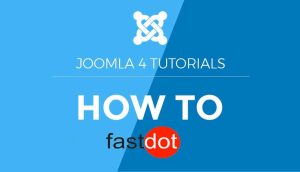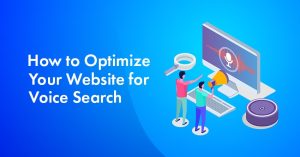Joomla’s Article Management System is a robust platform that allows users to create, organize, and manage their website’s content seamlessly. It is a popular content management system (CMS) that is highly customizable and user-friendly, making it a top choice for website owners. This article will guide you through the basics of setting up and effectively utilizing Joomla’s Article Management System.
Why Use Joomla’s Article Management System?
Joomla’s Article Management System offers a wide range of features and benefits, making it a valuable tool for website management. Some of the advantages of using this system are:
- Easy to use and customize for beginners and experienced users alike.
- Offers a user-friendly interface for creating and managing articles.
- Provides options for organizing and categorizing content.
- Allows for easy integration of multimedia elements like images and videos.
- Provides SEO optimization options.
- Offers a wide range of plugins and extensions for enhanced functionality.
How to Set Up Joomla’s Article Management System?
Setting up Joomla’s Article Management System is a straightforward process that can be completed in a few simple steps.
- Step 1: Install Joomla
To start, you need to install Joomla on your website. This can be done through a hosting provider or by downloading the software from Joomla’s official website. - Step 2: Create a New Article
Once Joomla is installed, you can begin creating articles for your website. Simply click on the “Articles” tab in the main menu and select “Add New Article.” - Step 3: Add Content to Your Article
You can now add your desired content to the article, including text, images, and videos. Use the formatting options to customize the appearance of your article. - Step 4: Add Images and Videos to Your Article
To add images or videos, click on the “Media” button and select the desired media from your computer or an external source. - Step 5: Organize Your Articles with Categories
Categories help to organize your articles and make it easier for users to navigate your website. You can create categories and assign them to articles to help with organization. - Step 6: Use Tags to Improve Searchability
Tags are another way to organize your articles and improve searchability. You can add tags to your articles to help users find related content on your website. - Step 7: Customize Your Article Layout
Joomla offers various layout options for articles, which can be accessed through the “Options” tab. You can customize the layout to fit your website’s design and branding.
Tips for Effectively Using Joomla’s Article Management System
To make the most of Joomla’s Article Management System, consider implementing the following tips:
- Use Keywords in Your Titles and Content: Incorporate relevant keywords in your article titles and content to improve SEO and increase traffic to your website.
- Utilize Meta Descriptions: Write compelling and concise meta descriptions for your articles to entice users to click on your content in search results.
- Regularly Update and Maintain Your Articles: Keep your website’s content fresh and relevant by regularly updating and maintaining your articles.
- Use Plugins to Enhance Your Articles: Joomla offers a wide range of plugins and extensions to enhance the functionality of your articles, such as social media sharing buttons or comment sections.
Common Mistakes to Avoid in Joomla’s Article Management System
To ensure a smooth experience with Joomla’s Article Management System, avoid these common mistakes:
- Not Using Categories and Tags Effectively: Improper use of categories and tags can make it challenging for users to find relevant content on your website.
- Neglecting to Optimize for SEO: Not optimizing your articles for SEO can result in lower visibility and less traffic to your website.
- Not Regularly Updating and Maintaining Articles: Outdated and irrelevant content can negatively impact your website’s credibility and user experience.
Conclusion
Joomla’s Article Management System is a powerful tool for website management, offering a user-friendly interface and a wide range of features and benefits. By following the tips mentioned above, you can effectively set up and utilize this system for your website.
Table of Contents
- 1 Key Takeaways:
- 2 What is Joomla’s Article Management System?
- 3 Why Use Joomla’s Article Management System?
- 4 How to Set Up Joomla’s Article Management System?
- 5 Tips for Effectively Using Joomla’s Article Management System
- 6 Common Mistakes to Avoid in Joomla’s Article Management System
- 7 Additional Resources
- 8 Frequently Asked Questions
- 8.1 1. How do I create an article in Joomla’s Article Management System?
- 8.2 2. Can articles be assigned to multiple categories in Joomla’s Article Management System?
- 8.3 3. How do I modify a table in an article using Joomla’s Article Management System?
- 8.4 4. How can I restrict access to an article for certain users in Joomla’s Article Management System?
- 8.5 5. Is there any video training available for learning how to use Joomla’s Article Management System?
- 8.6 6. How can I schedule an article to be available during a specific date and time using Joomla’s Article Management System?
Key Takeaways:
What is Joomla’s Article Management System?
Joomla’s Article Management System (AMS) is a robust tool that enables users to effortlessly create, organize, and manage articles on their Joomla website. It boasts a user-friendly interface for creating and editing articles, and offers useful features like categorization, tagging, and publishing options.
With the AMS, website administrators have control over the layout and design of articles, as well as the ability to manage user permissions for accessing and editing content. Overall, Joomla’s AMS simplifies the task of managing articles, making it a valuable asset for website owners seeking to efficiently organize and publish their content.
Why Use Joomla’s Article Management System?
The Joomla Article Management System offers several benefits that make it a valuable tool for website owners. Firstly, it provides a user-friendly interface, allowing even non-technical users to easily create and manage articles. Secondly, it offers advanced customization options, allowing users to control the layout and design of their articles. Additionally, Joomla’s Article Management System enables seamless collaboration among multiple authors, making it an ideal choice for websites with multiple content contributors. Lastly, it provides robust security features to protect content from unauthorized access or modification. Overall, Joomla’s Article Management System enhances productivity, flexibility, and security for website owners, making it a highly recommended choice.
How to Set Up Joomla’s Article Management System?
Are you looking to effectively manage your website’s articles using Joomla’s Article Management System? Look no further, as we guide you through the process step by step. From installation to customization, we’ll cover all the necessary steps to get your article management system up and running. By the end of this section, you’ll have a solid understanding of how to set up Joomla’s Article Management System for your website.
Step 1: Install Joomla
To successfully install Joomla’s Article Management System, follow these steps:
- Begin by downloading the latest version of Joomla from the official website.
- Next, upload the downloaded Joomla files to your web server using FTP or the file manager provided by your hosting provider.
- Create a MySQL database and user on your server to store all necessary data.
- Then, access your domain name in a web browser and follow the installation wizard.
- Provide the required database information and set up your site name and administrator credentials.
- Click on the “Install” button to complete the installation process.
- For security purposes, it is recommended to delete the installation folder.
- You can now access the Joomla administrator dashboard and begin using the Article Management System.
Step 2: Create a New Article
To create a new article in Joomla’s Article Management System, follow these steps:
- Log in to the Joomla administration panel.
- Navigate to the Content menu and click on Articles.
- Click the New button to create a new article.
- Enter a title for your article in the Title field.
- In the Content area, use the provided editor to add the content of your article.
- Utilize the formatting options to style your text, add links, or insert images and videos.
- Select the appropriate Category for your article to effectively organize it.
- Save your article by clicking the Save or Save & Close button.
By following these steps, you can easily create a new article in Joomla’s Article Management System.
Step 3: Add Content to Your Article
To add content to your article in Joomla’s Article Management System, follow these steps:
- Log in to your Joomla admin panel and navigate to the “Content” menu.
- Select “Articles” and click on “Add New Article” to create a new article.
- In the article editor, enter your desired content. You can format text, add images, videos, and links using the editor’s tools.
- Use headings, subheadings, and bullet points to organize your content and make it more readable.
- Preview your article to ensure it looks as intended.
- Once satisfied, click on the “Save” button to save your article titled “Step 3: Add Content to Your Article”.
Remember to proofread your content and ensure it aligns with your website’s style and tone. Consider adding relevant keywords such as “content” and “article” to optimize your article for search engines. Finally, regularly update and maintain your articles to keep your website fresh and engaging for readers.
Step 4: Add Images and Videos to Your Article
To incorporate relevant images and videos seamlessly and enhance the visual appeal and engagement of your articles, follow these steps:
- Access the editing interface for your article.
- Click on the “Image” or “Media” button in the editor toolbar.
- Upload the image or video file from your computer or select it from your media library.
- Set the placement and alignment of the image or video within the article.
- Add a title, alt text, and caption to provide context and improve accessibility.
- Configure additional options like dimensions, borders, and linking.
- Save the changes to your article and preview it to ensure the images and videos are displayed correctly.
These steps will guide you in adding images and videos to your article in Joomla’s Article Management System, specifically in Step 4: Add Images and Videos to Your Article.
Step 5: Organize Your Articles with Categories
To effectively organize your articles using Joomla’s Article Management System, follow these steps:
- Create Categories: In the Joomla backend, go to Content → Categories → Add New Category. Generate categories based on the topics or themes of your articles.
- Assign Articles to Categories: Modify each article and choose the appropriate category from the Category dropdown menu. You can assign multiple articles to the same category.
- Manage Categories: Use the Category Manager to edit, delete, or organize your categories. You can also create subcategories to further categorize your articles.
By categorizing your articles, you can easily navigate and filter content based on specific topics or themes, enhancing the overall user experience and site organization.
Step 6: Use Tags to Improve Searchability
Using tags in Joomla’s Article Management System is crucial for improving searchability. Follow these steps to effectively implement tags:
- Access the Article Manager in Joomla’s backend.
- Select the article you want to add tags to.
- Scroll down to the “Metadata Options” section.
- Click on the “Tags” field and start typing relevant keywords.
- Select existing tags or create new ones by pressing Enter.
- Add multiple tags to each article to categorize and organize content.
- Use descriptive and specific tags that accurately represent the article’s content, such as “Step 6: Use Tags to Improve Searchability”.
By using tags, you enhance the discoverability of your articles, making it easier for users to find relevant content on your website.
Step 7: Customize Your Article Layout
Step 7: Customize Your Article Layout in Joomla’s Article Management System.
- Access the article you want to customize from the Article Manager.
- In the Edit Article screen, click on the “Options” tab.
- Under the “Article Options” section, you can customize various aspects of your article’s layout, such as the display date, author name, and article image.
- To change the layout completely, click on the “Templates” tab and select a different template from the available options.
- Preview the changes using the “Preview” button to ensure the desired layout.
- Save your changes by clicking on the “Save” or “Save & Close” button.
Pro-tip: Experiment with different layouts and templates to find the one that best enhances the readability and visual appeal of your articles.
Tips for Effectively Using Joomla’s Article Management System
Joomla’s Article Management System is a powerful tool for creating and organizing website content. To make the most out of this system, there are some key tips and techniques to keep in mind. In this section, we will discuss how to effectively utilize Joomla’s Article Management System by incorporating keywords into your titles and content, using meta descriptions to improve SEO, regularly updating and maintaining your articles, and utilizing plugins to enhance the overall reading experience. By following these tips, you can create a streamlined and effective process for managing your articles on Joomla.
1. Use Keywords in Your Titles and Content
Using relevant keywords in both your titles and content is crucial for optimizing your articles within Joomla’s Article Management System. To effectively use keywords, follow these steps:
- Research relevant keywords using tools like Google Keyword Planner.
- Choose one primary keyword for each article.
- Include the primary keyword in the title of your article, ensuring it is natural and attention-grabbing.
- Place the primary keyword in the first paragraph of your content.
- Incorporate the primary keyword naturally throughout the article, but avoid overstuffing.
- Include related keywords and variations throughout the article to enhance relevance and improve SEO.
- Add keywords to headings and subheadings within the article to further optimize for search engines.
- Optimize meta descriptions by incorporating keywords to improve search visibility and attract more readers.
- Regularly monitor and update your articles with new keywords for improved SEO performance.
2. Utilize Meta Descriptions
Utilizing meta descriptions is crucial for optimizing your articles in Joomla’s Article Management System. Follow these steps to effectively utilize meta descriptions:
- Understand the purpose: Meta descriptions provide a concise summary of your article’s content and appear in search engine results. They should be compelling and relevant to attract readers.
- Write unique and concise descriptions: Craft a unique meta description for each article, summarizing the main points and highlighting its value. Keep it under 160 characters to ensure they display correctly in search results.
- Incorporate keywords: Include relevant keywords in your meta description, such as “Utilize Meta Descriptions,” to improve search engine visibility and attract targeted traffic.
- Create a call-to-action: Encourage users to click on your article by adding a compelling call-to-action in the meta description.
- Regularly review and update: As your article evolves, make sure to review and update the meta description accordingly to accurately reflect the content.
3. Regularly Update and Maintain Your Articles
To ensure the effectiveness of your Joomla’s Article Management System, it is crucial to regularly update and maintain your articles. Here are some steps to help you with this:
- Consistently review your articles for outdated information or inaccuracies.
- Refresh your articles with new information, relevant statistics, or recent developments.
- Check for broken links and promptly fix them.
- Optimize your articles for search engines by naturally incorporating relevant keywords and meta tags.
- Monitor user engagement and analyze article performance to identify areas for improvement.
- Regularly backup your articles to protect against data loss.
Fact: Regularly updating and maintaining your articles can lead to higher search engine rankings and increased user engagement.
4. Use Plugins to Enhance Your Articles
Using plugins can greatly enhance your articles in Joomla’s Article Management System. Here are some steps to follow in order to effectively use plugins:
- Step 1: Research and choose suitable plugins based on your article’s needs, such as SEO plugins, social media sharing plugins, or multimedia plugins.
- Step 2: Install the chosen plugins through the Joomla extension directory or by uploading the plugin files manually.
- Step 3: Configure the plugin settings according to your preferences and the requirements of your articles.
- Step 4: Integrate the plugins into your articles by following the instructions provided by the plugin developers.
- Step 5: Test the plugins to ensure they are functioning correctly and enhancing the desired aspects of your articles.
- Step 6: Regularly update the plugins to keep them compatible with Joomla updates and to benefit from any new features or improvements.
By following these steps and utilizing plugins effectively, you can enhance the functionality, appearance, and user experience of your articles in Joomla’s Article Management System.
Common Mistakes to Avoid in Joomla’s Article Management System
To ensure a smoothly functioning article management system in Joomla, it is important to avoid common mistakes that can hinder its effectiveness. In this section, we will discuss the top three mistakes to avoid in Joomla’s article management system. First, we’ll delve into the importance of using categories and tags effectively for organization and navigation. Then, we’ll explore the consequences of neglecting to optimize articles for SEO. Finally, we’ll discuss the importance of regularly updating and maintaining articles for a successful website.
1. Not Using Categories and Tags Effectively
Not utilizing categories and tags effectively in Joomla’s Article Management System can lead to disorganized content and difficulties in navigating your website. To avoid this, follow these steps:
- Create a clear and logical category structure based on your content topics.
- Assign relevant categories, such as “Not Using Categories and Tags Effectively”, to each article to ensure proper organization.
- Use descriptive tags that accurately represent the content of your articles.
- Avoid excessive or irrelevant tags that can confuse readers and search engines.
- Regularly review and update your categories and tags as your content evolves.
By effectively using categories and tags, you can enhance the user experience, improve searchability, and make it easier for visitors to find the information they need on your Joomla website.
2. Neglecting to Optimize for SEO
Neglecting to optimize for SEO can hinder the effectiveness of Joomla’s Article Management System. To ensure optimal visibility and performance, consider the following steps:
- Perform keyword research and incorporate relevant keywords into your article titles and content.
- Create unique and compelling meta descriptions for each article to improve click-through rates and avoid neglecting to optimize for SEO.
- Regularly update and maintain your articles to keep them fresh and relevant, and to prevent neglecting SEO optimization.
- Utilize SEO plugins or extensions to enhance your articles’ search engine optimization and avoid neglecting it.
Pro-tip: Remember that optimizing for SEO not only improves search engine rankings but also helps attract more organic traffic to your Joomla articles. Don’t neglect to optimize for SEO and reap the benefits of increased visibility and traffic.
3. Not Regularly Updating and Maintaining Articles
Neglecting to regularly update and maintain articles in Joomla’s Article Management System can result in outdated content, decreased user engagement, and lower search engine rankings. To ensure your articles remain fresh and relevant, follow these steps:
- Create a content calendar: Plan ahead and schedule regular updates to keep your articles current.
- Review and revise: Consistently review your articles for accuracy, readability, and relevance. Make necessary updates and improvements.
- Add new information: Keep your articles up-to-date by incorporating the latest developments, trends, and insights in your industry.
- Refresh visuals: Update images and videos to maintain visual appeal and enhance user experience.
- Check for broken links: Regularly scan your articles for any broken links and promptly fix them.
Additional Resources
When using Joomla’s Article Management System, it can be helpful to utilize additional resources to enhance your knowledge and skills. Here are some steps to effectively find and utilize these resources:
- Explore the Joomla documentation website for comprehensive guides and tutorials.
- Join Joomla community forums to connect with experienced users and ask questions.
- Check out online Joomla courses and tutorials available on platforms like Udemy or Lynda.
- Subscribe to Joomla newsletters and blogs for regular updates and tips.
- Attend Joomla events, conferences, and webinars to network and learn from industry experts.
Frequently Asked Questions
1. How do I create an article in Joomla’s Article Management System?
To create an article in Joomla’s Article Management System, go to the Article Manager and click on “Add New Article.” You can then enter the title, content, and other details such as the creation date and category.
2. Can articles be assigned to multiple categories in Joomla’s Article Management System?
Yes, articles in Joomla’s Article Management System can be assigned to multiple categories. This allows for more efficient organization and management of content.
3. How do I modify a table in an article using Joomla’s Article Management System?
To modify a table in an article using Joomla’s Article Management System, go to the Article Manager and click on the article you want to edit. Then, click on the table and use the options in the editor to make changes.
4. How can I restrict access to an article for certain users in Joomla’s Article Management System?
To restrict access to an article for certain users in Joomla’s Article Management System, you can use the user management feature. This allows you to set permissions for specific users or groups to view or edit certain articles.
5. Is there any video training available for learning how to use Joomla’s Article Management System?
Yes, Joomla has a global community with many resources, including video training, for learning how to effectively use its CMS and Article Management System.
6. How can I schedule an article to be available during a specific date and time using Joomla’s Article Management System?
To schedule an article to be available during a specific date and time in Joomla’s Article Management System, go to the article’s settings and use the content parameter specifications to set the publication and expiration date. This is useful for online magazines or websites that regularly publish new content.