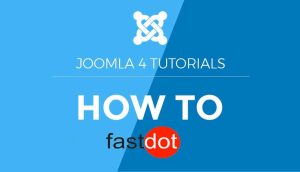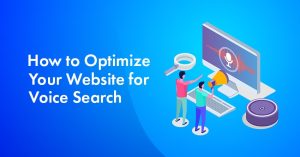Joomla is a popular open-source content management system (CMS) used for creating and managing websites. It offers a wide range of features and functionality, making it a preferred choice for many businesses and individuals. One of the key features of Joomla is its ability to use templates, which are pre-designed layouts that determine the overall look and feel of a website. While there are thousands of free and premium Joomla templates available, customizing a template to make it unique to your website can be a great way to enhance its aesthetics and functionality.
Customizing your Joomla template allows you to tailor your website’s design to your specific needs and brand identity. It also sets your website apart from others using the same template, making it more visually appealing and professional. Here are the steps to follow to customize your Joomla template:
- Choose a Template to Customize: Select a template that aligns with your website’s purpose and design preferences.
- Understand the Structure of the Template: Familiarize yourself with the template’s structure, including its files and folders, to make changes effectively.
- Make Changes to the Template Files: Use a code editor to modify the template’s HTML, CSS, and PHP files to customize the layout and functionality.
- Customize the CSS Styles: Use CSS to change the colors, fonts, and other design elements of your template.
Some tips for successful customization of your Joomla template include backing up your original template files, using a child theme to make changes, and testing your changes on a staging site before implementing them on the live site. Some common customizations for Joomla templates include changing the logo and site title, customizing the menu, adding or removing modules, and changing the color scheme.
For further customization of your Joomla template, you can explore resources such as Joomla template clubs, online tutorials and forums, or even hire a professional web designer. With these guidelines and resources, you can easily customize your Joomla template and create a unique, visually appealing website for your business or personal use.
Table of Contents
- 1 Key Takeaways:
- 2 What is a Joomla Template?
- 3 Why Customize Your Joomla Template?
- 4 What Are the Steps to Customize Your Joomla Template?
- 5 What Are Some Tips for Customizing Your Joomla Template?
- 6 What Are Some Common Customizations for Joomla Templates?
- 7 What Are Some Resources for Further Customization of Joomla Templates?
- 8 Frequently Asked Questions
- 8.1 How do I customize my Joomla template?
- 8.2 What is the easy way to customize a Joomla template?
- 8.3 What is the advanced way to customize a Joomla template?
- 8.4 How can I change the menu color on my Joomla website?
- 8.5 Can I create custom menus on my Joomla website?
- 8.6 How do I add custom CSS to my Joomla website?
Key Takeaways:
error
What is a Joomla Template?
A Joomla template is a pre-designed layout or theme that dictates the visual and structural elements of a website powered by Joomla. It establishes the overall appearance, including design elements, colors, typography, and module positions. Templates provide users with the ability to customize their websites without the need to start from scratch and write code. They serve as a framework for organizing content and functionality.
With a wide selection of Joomla templates available, users have the option to choose from various styles and designs to create a unique and visually appealing website. Additionally, templates offer flexibility and responsiveness, ensuring that websites maintain their visual appeal on different devices and screen sizes.
Why Customize Your Joomla Template?
Customizing your Joomla template is essential for creating a one-of-a-kind website that represents your brand and meets your specific requirements. With the ability to modify the layout, colors, fonts, and overall design, you can design a visually appealing and user-friendly website. Customizing your Joomla template also provides the flexibility to add or remove features and functionalities, enhancing your website’s performance. Ultimately, customizing your Joomla template allows you to differentiate your website from others and make a lasting impression on your visitors.
True story: A small business owner had a vision to showcase their products and share their brand’s story through their website. By customizing their Joomla template, they were able to create a visually stunning website that reflected the unique personality of their brand. This customization set them apart from their competitors and attracted more customers, leading to increased sales and business growth.
What Are the Steps to Customize Your Joomla Template?
Joomla templates provide a great starting point for creating a unique and professional-looking website. However, sometimes you may want to customize a template to better fit your specific needs. In this section, we will discuss the necessary steps for customizing a Joomla template. First, we will cover how to choose a template to work with. Then, we will dive into understanding the structure of a template and making changes to its files. Finally, we will explore the process of customizing the CSS styles to truly make the template your own.
1. Choose a Template to Customize
When customizing your Joomla template, the first step is to select a template that meets your specific needs and preferences.
- Identify your requirements and goals.
- Research and explore the available templates.
- Consider factors such as design, functionality, responsiveness, and compatibility.
- Preview and analyze demos or live examples.
- Read reviews and ratings from other users.
- Select a template that aligns with your vision and offers customization options.
Sarah, a small business owner, wanted to give her website a fresh look. She opted for a customizable Joomla template that showcased her brand’s aesthetic and allowed her to tailor the design to her liking. With the new template, she experienced increased engagement and received positive feedback from her customers, resulting in a boost in sales.
2. Understand the Structure of the Template
Understanding the structure of a Joomla template is crucial for effective customization. Here are the steps to follow:
- Identify the main template files, such as index.php and templateDetails.xml.
- Examine the file hierarchy to gain a thorough understanding of the organization of the template’s files and folders.
- Analyze the template’s module positions and corresponding code in the index.php file to better comprehend its layout.
- Familiarize yourself with the CSS stylesheets that control the appearance of the template.
- Gain knowledge of the template’s overrides, which allow you to customize specific elements without modifying the core files.
By following these steps, you can gain a comprehensive understanding of the template’s structure and make informed customizations to suit your needs.
3. Make Changes to the Template Files
To modify the template files in Joomla, simply follow these steps:
- Access the Joomla backend and navigate to the Template Manager.
- Select the desired template and click on its name.
- Locate the template files within the file structure.
- Edit the template files using a text editor or Joomla’s built-in editor.
- Save your changes and refresh your website to see the modifications.
By editing the template files, you have the ability to customize various aspects of your Joomla website, including the layout, design, and functionality. It is important to create backups of the original files before making any changes and to test your modifications on a staging site to ensure everything works correctly.
4. Customize the CSS Styles
Customizing the CSS styles of your Joomla template allows you to personalize the look and feel of your website. Follow these steps to customize the CSS styles of your Joomla template:
- Locate the CSS files: Access the template’s files and find the CSS files.
- Edit the CSS files: Open the CSS files in a text editor and make the desired changes to the styles.
- Save the changes: Save the edited CSS files.
- Upload the modified CSS files: Replace the original CSS files on the server with the modified ones.
- Clear the cache: Clear your Joomla cache to see the changes take effect.
Pro-tip: For a more streamlined and organized CSS customization process, consider using a CSS preprocessor like Sass or Less.
What Are Some Tips for Customizing Your Joomla Template?
Customizing your Joomla template can be a daunting task, but with the right tips and techniques, you can easily make your website stand out. In this section, we’ll discuss some helpful tips for customizing your Joomla template. From backing up your original template files to testing your changes on a staging site, these tips will ensure a smooth and efficient customization process. So, let’s dive in and discover how you can make your Joomla template truly unique and tailored to your needs.
1. Backup Your Original Template Files
Creating a backup of your original Joomla template files is crucial before making any customizations. This guarantees that you have a safety net in case anything goes wrong during the customization process. Follow these steps to backup your original template files:
- Access your Joomla files through FTP or your hosting provider’s file manager.
- Locate the “templates” folder within the Joomla root directory.
- Create a new folder within the “templates” folder and name it something descriptive, like “original_template_backup”.
- Copy all the files and folders from the original template folder and paste them into the backup folder.
Pro-tip: Remember to regularly update your backup files to keep them in sync with any changes you make to your Joomla template.
2. Use a Child Theme
Using a child theme is a recommended approach when customizing a Joomla template. Here are the steps to follow:
- Create a new folder for your child theme in the “templates” directory of your Joomla installation.
- In the child theme folder, create a new CSS file to hold your custom styles.
- In the child theme folder, create a new PHP file named “templateDetails.xml” to define your child theme.
- In the “templateDetails.xml” file, specify the parent template that your child theme is based on.
- In the “templateDetails.xml” file, include any additional customization settings or overrides.
- In the child theme CSS file, add your custom styles to modify the appearance of the parent template.
- Activate your child theme in the Joomla administration panel.
Using a child theme allows you to make customizations without modifying the original template files, making it easier to update the parent template in the future.
3. Test Your Changes on a Staging Site
To ensure a smooth customization process for your Joomla template, it is crucial to test your changes on a staging site. This allows you to assess the impact of the modifications without affecting the live website. Here is a step-by-step guide on how to properly test your changes on a staging site:
- Create a duplicate of your live website on a separate server or subdomain.
- Install a fresh copy of Joomla on the staging site.
- Copy your template files and database to the staging site.
- Make the desired changes to the Joomla template on the staging site.
- Thoroughly test and review the changes on the staging site to ensure everything functions as intended.
- Solicit feedback from team members or stakeholders to gather additional perspectives.
- If everything is satisfactory, apply the changes to the live website.
By following these steps, you can confidently customize your Joomla template while minimizing the risk of disrupting your live website.
What Are Some Common Customizations for Joomla Templates?
When it comes to creating a unique website, customizing your Joomla template is essential. But where do you start? In this section, we will discuss some of the most common customizations for Joomla templates. From changing the logo and site title to altering the color scheme, we’ll cover everything you need to know to make your website stand out from the rest. Let’s dive in and explore the world of Joomla template customization.
1. Changing the Logo and Site Title
To customize the logo and site title in your Joomla template, simply follow these steps:
- Log into the Joomla administrator panel.
- Go to the Template Manager.
- Select the template you wish to modify.
- Locate the Logo and Site Title settings.
- Upload your new logo image or specify its file path.
- Enter your desired site title.
- Save your changes and check the front-end of your website for the updated logo and site title.
By following these steps, you can easily change the logo and site title in your Joomla template to suit your branding or preferences.
2. Customizing the Menu
Customizing the menu in Joomla allows you to create a personalized navigation system for your website. Here are the steps to customize the menu:
- Access the Joomla administration panel and go to the Menu Manager.
- Customize the Menu by creating a new menu or editing an existing one.
- Add and organize menu items into a hierarchical structure.
- Personalize the menu item settings, such as link type, target, and access level.
- Enhance the menu with styling options, such as icons or layout changes.
When I customized the menu for my Joomla website, I aimed to create a seamless user experience. By logically organizing the menu items and providing clear labels, my website visitors could easily navigate through different sections. I also utilized a dropdown menu to group related pages together, making it convenient for users to find the information they were looking for. The customized menu not only improved the functionality of my website but also enhanced its overall design and user-friendliness.
3. Adding or Removing Modules
To add or remove modules from your Joomla template, follow these steps:
- Login to your Joomla admin panel.
- Go to “Extensions” and select “Modules”.
- Click on “New” to add a new module or select the module you want to remove.
- Configure the module settings and assign it to the desired position on your template.
- To remove a module, simply click on the module and select “Unpublish”.
- Save your changes and check your website to see the updated modules.
Fun Fact: Joomla provides over 8,000 extensions, including modules, which can be added or removed to enhance the functionality and design of your website.
4. Changing the Color Scheme
To change the color scheme of your Joomla template, follow these steps:
- Identify the CSS file responsible for the color scheme.
- Edit the CSS file using a text editor or a code editor.
- Locate the section of the CSS file that controls the colors.
- Modify the hexadecimal color codes to the desired colors.
- Save the changes to the CSS file.
- Refresh your Joomla website to see the new color scheme.
What Are Some Resources for Further Customization of Joomla Templates?
Once you have selected a basic Joomla template for your website, you may want to further customize it to suit your specific needs and preferences. In this section, we will discuss some useful resources that can help you achieve the desired customization for your Joomla template. From joining Joomla template clubs to learning from online tutorials and forums, there are several options available. We will also explore the option of hiring a professional web designer for more advanced customization. Let’s dive in and see what each of these resources has to offer.
1. Joomla Template Clubs
Joomla template clubs offer a wide range of pre-designed templates that can be tailored to your specific needs. These clubs provide access to a library of templates, regular updates, and support from a community of developers. To become a member of a Joomla template club and personalize your template, simply follow these steps:
- Conduct research and select a reputable Joomla template club.
- Choose a template that aligns with your website’s design and functionality requirements.
- Download and install the selected template onto your Joomla website.
- Access and familiarize yourself with the template’s structure and file organization.
- Make desired changes to the template files, such as adjusting the layout or adding custom code.
- Customize the CSS styles to match your branding and design preferences.
- Test the customized template on a staging site to ensure proper functionality.
By joining a Joomla template club, you gain access to a wealth of resources and support to create a unique and professional website design.
Joomla template clubs have played a significant role in the growth and popularity of Joomla as a content management system. These clubs emerged in response to the increasing demand for customizable templates by Joomla users, providing them with convenient access to a variety of high-quality designs. Over time, Joomla template clubs have evolved to offer not only templates but also comprehensive services, such as tutorials and forums, to assist users in customizing their templates and achieving their desired website appearance. As a result, Joomla template clubs have played a crucial role in empowering Joomla users to create visually appealing and functional websites.
2. Online Tutorials and Forums
Online tutorials and forums are valuable resources for customizing your Joomla template. Here is a step-by-step guide on how to effectively utilize them:
- Begin by searching for online tutorials specifically focused on customizing Joomla templates.
- Explore forums dedicated to Joomla where you can find threads and discussions related to template customization.
- Join Joomla community forums and engage with experienced users who can offer guidance and solutions.
- Ask questions and seek advice from experts on online tutorial platforms and forums.
- Participate in discussions to learn from others’ experiences and gain insights into best practices.
By utilizing online tutorials and forums, you can enhance your knowledge and skills in efficiently customizing Joomla templates.
3. Hiring a Professional Web Designer
Hiring a professional web designer with expertise in Joomla customization can save you time and guarantee high-quality results. Follow these steps when hiring a web designer for your project:
- Research: Look for experienced web designers who specialize in Joomla customization.
- Portfolio review: Evaluate their past work to determine if their style aligns with your vision.
- Communication: Discuss your requirements, timeline, and budget with the designer.
- Get quotes: Request quotes from multiple designers to compare prices and services offered.
- Check references: Reach out to previous clients to gather feedback on the designer’s work.
- Agreement: Create a contract that outlines project details, deliverables, and payment terms.
- Collaboration: Provide the web designer with necessary access and materials for customization.
- Review and feedback: Regularly review the progress and provide feedback for revisions.
- Testing and launch: Ensure the customized template works properly and launch your website.
Frequently Asked Questions
How do I customize my Joomla template?
To customize your Joomla template, first log in to your Joomla admin panel and go to Template Manager under the Extensions menu. Then, choose the default template and click on the Styles tab. From there, you can change the color themes, font size, and other settings to customize your template.
What is the easy way to customize a Joomla template?
The easy way to customize a Joomla template is by using the built-in customization options. This includes changing the color themes, font size, and other settings through the Styles tab in the Template Manager. No advanced coding knowledge is required for this method.
What is the advanced way to customize a Joomla template?
The advanced way to customize a Joomla template involves using custom CSS codes. This method requires some basic knowledge of CSS and involves using a developer tool or console to modify the HTML structure and apply custom styles to specific elements of the template.
To change the menu color on your Joomla website, go to the Template Manager and click on the Styles tab. From there, you can select a different color theme or use a color picker to choose a specific color using its hex code. Click on the Save button to apply the changes.
Yes, Joomla allows you to create custom menus for your website. Simply go to the Menu Manager under the Menus menu and click on the Add New Menu button. You can then add menu items, modify them, and even create submenus for better organization and navigation of your website.
How do I add custom CSS to my Joomla website?
To add custom CSS to your Joomla website, go to Template Manager, click on the Styles tab, and then click on the Custom CSS tab. Here, you can add your own CSS codes to modify the styling of your website. Don’t forget to click on the Save button to apply the changes.