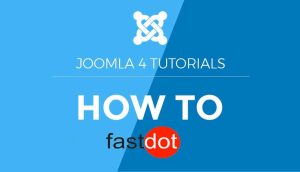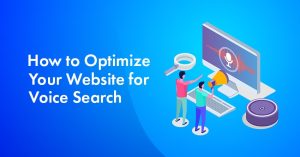Website migration refers to the process of transferring all of your website’s data, content, and design elements from one platform to another. Migrating from WordPress to Joomla may seem like a daunting task, but with proper planning and execution, it can be a smooth and successful transition. In this article, we will discuss the steps involved in migrating your website from WordPress to Joomla, as well as the benefits and challenges of making this switch.
There are various reasons why you may want to migrate your website from WordPress to Joomla. Some of the most common reasons include wanting better content management features, improved security, more design flexibility, and better scalability. Whatever your reason may be, the following steps will guide you through the process of migrating your website from WordPress to Joomla.
- Back Up Your WordPress Website: Before making any changes, it is crucial to create a backup of your current WordPress website to avoid any potential data loss.
- Install Joomla on Your Server: Once you have a backup, you can now install Joomla on your server. You can do this manually or through a one-click installation process provided by your hosting provider.
- Export Your WordPress Content: Using a WordPress export plugin, you can export your content in a .xml file format, which can be later imported into Joomla.
- Import Your Content into Joomla: In your Joomla dashboard, go to the “Extensions” tab and click on “Import/Export” to import the .xml file containing your WordPress content.
- Customize Your Joomla Website: Once your content is imported, you can start customizing your Joomla website by choosing a template and adding any necessary extensions.
- Test Your Website and Make Final Adjustments: Before making your new website live, be sure to test it for any errors or issues. Make any necessary adjustments and then launch your new Joomla website.
Migrating from WordPress to Joomla may seem like a lot of work, but it offers several benefits that may make the switch worth it for your website.
- More Advanced Content Management Features: Joomla offers more advanced content management features such as nested categories, custom fields, and multilingual support.
- Better Security and User Management: Joomla’s core has more robust security features, and it also allows for better user management and control.
- More Design Options and Flexibility: With Joomla, you have more design options and flexibility compared to WordPress, making it easier to create a unique and personalized website.
- Greater Scalability and Performance: Joomla is known for its scalability and performance, making it suitable for businesses and websites that anticipate growth in the future.
While there are many benefits to migrating from WordPress to Joomla, it is not without its challenges.
- Learning Curve for New Users: If you are not familiar with Joomla, there may be a learning curve in terms of understanding its interface and features.
- Potential for Data Loss or Errors During Migration: As with any website migration, there is always a risk of data loss or errors during the transfer process. It is essential to have a backup and conduct regular testing to avoid any issues.
- Need for Additional Extensions and Plugins: Depending on your website’s needs, you may need to install additional extensions and plugins in Joomla to achieve the same functionality you had on your WordPress site.
In conclusion, migrating your website from WordPress to Joomla can be a beneficial move for your website in terms of features, security, and scalability. However, it requires careful planning and execution to ensure a smooth transition and avoid any data loss or errors. Evaluate your website’s needs and do thorough research to determine if making the switch is worth it for your specific case.
Table of Contents
- 1 Key Takeaways:
- 2 Why Would You Want to Migrate Your Website from WordPress to Joomla?
- 3 What Are the Steps to Migrate Your Website from WordPress to Joomla?
- 4 What Are the Benefits of Migrating from WordPress to Joomla?
- 5 What Are the Challenges of Migrating from WordPress to Joomla?
- 6 Frequently Asked Questions
- 6.1 1. How do I migrate my website from WordPress to Joomla?
- 6.2 2. What is the best extension for migrating from WordPress to Joomla?
- 6.3 3. How do I use the JConverter extension for migration?
- 6.4 4. Can I test the migration before launching it?
- 6.5 5. How do I install and use the CMS2CMS plugin for migration?
- 6.6 6. What are the benefits of using CMS2CMS for migration?
Key Takeaways:
- Migrating from WordPress to Joomla requires backing up your current website, installing Joomla, and exporting/importing content.
- Joomla offers more advanced content management features, better security/user management, and greater design options.
- Challenges include a learning curve for new users, potential data loss/errors during migration, and the need for additional extensions/plugins.
Why Would You Want to Migrate Your Website from WordPress to Joomla?
When contemplating the migration of your website from WordPress to Joomla, there are various reasons why you may desire to make this transition. Firstly, Joomla offers a more comprehensive and adaptable content management system, allowing for greater flexibility and scalability. Additionally, Joomla provides a sturdy framework for developing complex websites with multiple user roles and permissions. Moreover, Joomla has a thriving community and extensive library of extensions, offering a vast array of functionalities to enhance your website. Ultimately, the decision to migrate depends on your specific needs and objectives for your website.
What Are the Steps to Migrate Your Website from WordPress to Joomla?
If you are considering migrating your website from WordPress to Joomla, it is important to have a clear understanding of the steps involved in this process. By following these steps, you can ensure a smooth and successful transition. First, we will discuss the importance of backing up your WordPress website before beginning the migration. Then, we will guide you through the steps of installing Joomla on your server and exporting your WordPress content. Next, we will cover the process of importing your content into Joomla and customizing your new website. Finally, we will discuss the importance of testing and making final adjustments to ensure a seamless transition.
error
2. Install Joomla on Your Server
To successfully install Joomla on your server, simply follow these steps:
- Choose a hosting provider that supports Joomla and meets the necessary server requirements.
- Create a new database on your server using the hosting provider’s control panel or database management tool.
- Download the latest version of Joomla from the official website.
- Upload the Joomla installation files to your server using an FTP client or the hosting provider’s file manager.
- Access your website’s URL in a web browser to run the Joomla installer.
- Follow the on-screen instructions to configure the database connection, site name, and other settings.
- Create an administrative account with a username and password.
- Complete the installation process and remove the installation directory from your server.
- Customize your website’s design and functionality by accessing the Joomla administration panel.
By following these simple steps, you can easily install Joomla on your server and start building your website.
3. Export Your WordPress Content
To export your WordPress content for migration to Joomla, follow these steps:
- Log in to your WordPress admin dashboard.
- Go to the Tools section and click on Export.
- Select the content you want to export, including posts, pages, or media.
- Choose the export file format, usually WordPress WXR.
- Click the Download Export File button to save the file to your computer.
Once you have completed the export of your WordPress content, you can proceed with the next steps of the migration process and import it into Joomla.
4. Import Your Content into Joomla
To import your content into Joomla, follow these steps:
- Access the Joomla admin panel and navigate to the “Extensions” tab.
- Select “Extensions Manager” and then “Upload & Install.”
- Choose the file you exported from WordPress and click “Upload & Install.”
- Navigate to the “Content” tab and select “Articles.”
- Click on “Options” and choose “Import.”
- Select the file you exported from WordPress and click “Import.”
This process ensures a smooth transition of your content from WordPress to Joomla, allowing you to retain your existing articles, blog posts, and other content. By following these steps, you can seamlessly integrate your content into the Joomla platform.
In the early days of website creation, content migration involved manually copying and pasting each piece of content. With advancements in technology and CMS platforms like Joomla, importing content has become much simpler and more efficient.
5. Customize Your Joomla Website
When customizing your Joomla website, there are several steps to follow:
- Choose a suitable template that aligns with your website’s purpose and design preferences.
- Customize the layout by arranging modules and positions according to your desired structure.
- Modify the styling by adjusting colors, fonts, and images to reflect your brand identity.
- Add and configure extensions to enhance functionality, such as contact forms, social media integration, or e-commerce features.
- Create unique content pages with relevant information and engaging visuals.
- Optimize your website for search engines by adding meta tags, optimizing keywords, and improving page load speed.
- Test your website across different devices and browsers to ensure optimal user experience.
6. Test Your Website and Make Final Adjustments
Testing and making final adjustments are crucial steps when transferring a website from WordPress to Joomla. Here is a list of steps to follow:
- Check the functionality of all website elements, such as navigation menus, forms, and search bars.
- Ensure that all pages and posts have been properly imported and are displaying correctly.
- Test the website’s responsiveness on different devices and screen sizes.
- Check for any broken links or missing images that need to be fixed.
- Verify that all plugins or extensions are functioning correctly.
- Test the website’s loading speed to ensure optimal performance.
- Make any necessary design adjustments to match the desired look and feel.
- Review the website’s SEO settings and make any necessary optimizations.
- Perform a final round of user testing to ensure a smooth user experience.
- Backup the Joomla website to ensure data security.
What Are the Benefits of Migrating from WordPress to Joomla?
Are you considering migrating your website from WordPress to Joomla? Many website owners are making the switch to take advantage of the numerous benefits that Joomla has to offer. In this section, we will explore the top benefits of migrating from WordPress to Joomla. From advanced content management features to improved security and design options, there are many reasons to make the switch. Let’s dive into the details and see how Joomla can elevate your website.
1. More Advanced Content Management Features
Migrating your website from WordPress to Joomla allows you to access more advanced content management features, enhancing your website’s functionality and improving the user experience. Follow these steps to successfully migrate your website:
- Ensure the safety of your data by backing up your WordPress website.
- Install the Joomla platform on your server.
- Export your WordPress content, including posts, pages, and media files.
- Import your content into Joomla to ensure a seamless transition.
- Utilize Joomla’s advanced features to customize your website’s design and functionality.
- Thoroughly test your website and make any necessary adjustments before making it live.
By making the switch, you can take full advantage of Joomla’s advanced content management capabilities, resulting in improved website performance and increased user engagement.
2. Better Security and User Management
Migrating your website from WordPress to Joomla can provide enhanced security and user management. Follow these steps to successfully achieve this:
- Begin by backing up your WordPress website to prevent any data loss during the migration process.
- Next, install Joomla on your server by following the instructions provided by Joomla.
- Export all of your WordPress content, including posts, pages, and media files.
- Using the built-in Joomla importer or third-party migration tools, import your content into Joomla.
- For added security, customize your Joomla website by configuring user roles, permissions, and access controls.
- Thoroughly test your website to ensure that all content and functionality have been successfully migrated.
- Make any final adjustments or tweaks to optimize the security and user management aspects of your Joomla website.
3. More Design Options and Flexibility
Migrating your website from WordPress to Joomla can provide you with more design options and flexibility. Here are the steps to achieve this transition:
- Back up your WordPress website to ensure you have a copy of all your content.
- Install Joomla on your server, following the necessary installation steps.
- Export your WordPress content, including posts, pages, and media files.
- Import your content into Joomla, using the appropriate import tools or extensions.
- Customize your Joomla website by selecting a new template and configuring layout options.
- Test your website thoroughly, making final adjustments to ensure everything looks and functions as intended.
And here’s an interesting fact: With over 8,000 extensions available, Joomla offers even more options to enhance your website’s design and functionality.
4. Greater Scalability and Performance
Migrating your website from WordPress to Joomla offers key benefits such as greater scalability and performance. To achieve this, follow these steps:
- Ensure data safety by backing up your WordPress website.
- Prepare for migration by installing Joomla on your server.
- Export all your WordPress content, including posts, pages, and media files.
- Smoothly transition by importing your content into Joomla.
- Optimize scalability and performance by customizing your Joomla website with themes and plugins.
- Thoroughly test your website and make necessary adjustments for optimal functionality.
By following these steps, you can take advantage of the enhanced scalability and performance offered by Joomla, elevating the overall functionality and user experience of your website.
What Are the Challenges of Migrating from WordPress to Joomla?
Migrating a website from WordPress to Joomla can be a daunting task, especially for those who are new to the Joomla platform. In this section, we will discuss some of the main challenges that users may face when making this transition. From the steep learning curve for new users to the potential for data loss or errors during migration, there are several factors to consider before making the switch. We will also touch upon the need for additional extensions and plugins to ensure a smooth migration process.
1. Learning Curve for New Users
Migrating from WordPress to Joomla can be a challenge for new users due to the learning curve involved. However, with proper guidance, the process can be simplified:
- Familiarize yourself with Joomla’s interface and navigation to ease the learning curve.
- Study Joomla’s documentation and tutorials to understand its features and functionality.
- Identify the differences between WordPress and Joomla and learn how to adapt to the new platform.
- Create a test environment to practice migrating and become familiar with Joomla’s interface.
- Start with a small website or a backup to minimize the risk of errors during the migration process.
- Seek help from the Joomla community or consider hiring a professional Joomla developer for assistance.
2. Potential for Data Loss or Errors During Migration
During the process of migrating a website from WordPress to Joomla, there is a possibility of experiencing data loss or errors. It is crucial to follow best practices to ensure a smooth transition. One important step is to back up your WordPress website before beginning the migration. Carefully exporting and importing your content into Joomla can greatly reduce the risk of data loss.
Thoroughly testing the website and making necessary adjustments can help identify and resolve any errors. To further mitigate potential problems, it is recommended to seek professional assistance or utilize migration tools provided by Joomla. By prioritizing data integrity and executing the migration carefully, you can avoid setbacks and minimize the chances of data loss or errors. Remember to take necessary precautions and plan accordingly to ensure a successful migration process.
3. Need for Additional Extensions and Plugins
When transferring your website from WordPress to Joomla, you may come across the requirement for additional extensions and plugins to improve functionality and replicate features. Here are the steps to address this need:
- Identify the missing features and functionalities from your WordPress website.
- Research and select Joomla extensions and plugins that offer similar capabilities to meet your needs.
- Install and configure the chosen extensions and plugins on your Joomla website.
- Ensure compatibility and smooth integration between the extensions and plugins.
- Test the functionality and make any necessary adjustments or customizations to ensure they work properly.
Pro-tip: It is crucial to thoroughly evaluate the extensions and plugins before installation to ensure they are reputable and regularly updated for compatibility and security purposes.
Frequently Asked Questions
1. How do I migrate my website from WordPress to Joomla?
Migrating a website from WordPress to Joomla can seem daunting, but there are several methods and add-ons that can make the process easier. You can use JConverter, CMS2CMS, or CMigrator extensions to transfer your website content, categories, comments, users, and passwords without losing data or compatibility.
2. What is the best extension for migrating from WordPress to Joomla?
The JConverter extension is the most popular free solution for migrating from WordPress to Joomla. It supports Joomla 3.x conversions and works by querying the WordPress database and converting the information into a Joomla-readable format, which is then imported into the CMS. Other free options include MySQL table export and conversion to CSV or manual transfer of site content.
3. How do I use the JConverter extension for migration?
To use the JConverter extension, you must first install Joomla 3.x on your web server, download the extension, and install it in the Joomla CMS. Then, you can configure it to select which files and data to import from your WordPress website. After starting the conversion process, you will receive a confirmation report with the total amount of files transferred. It is important to manually compare the data between the WordPress source and the Joomla imports to ensure a successful transfer.
4. Can I test the migration before launching it?
Yes, you can use the JConverter extension to test the migration before launching it. You can also use CMS2CMS, a migration plugin that offers a free demo migration to test the results. This allows you to see the demo result and make any necessary adjustments before proceeding with the full migration.
5. How do I install and use the CMS2CMS plugin for migration?
To install the CMS2CMS plugin, download the .zip file and upload it to your Joomla control panel. Then, access the plugin through the Components menu and register or log in to CMS2CMS. After establishing a connection to your WordPress website, you can start a free demo migration to test the results before launching a full migration. The plugin also has live chat support to assist you throughout the process.
6. What are the benefits of using CMS2CMS for migration?
CMS2CMS offers many benefits that make it a top choice for website owners looking to switch from WordPress to Joomla. It is quick, efficient, and offers a demo migration to test the results. It also estimates the migration price based on the amount of data being transferred, ensuring an accurate calculation. Additionally, it has a customer response time of 15 minutes and a forum post assistant for general support.