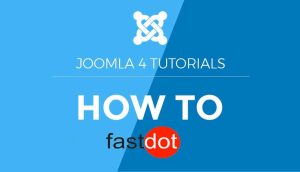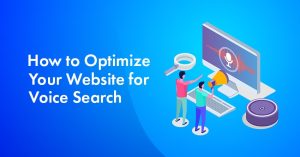User permissions in Joomla refer to the level of access and control that different users have over the website’s content and functionality. As a website owner, it is crucial to manage user permissions effectively to ensure the security and smooth functioning of your website.
To set up user permissions in Joomla, follow these steps:
- Creating User Groups: User groups are categories that define a set of permissions for its members. You can create different user groups based on the level of access you want to grant.
- Assigning Permissions to User Groups: By default, Joomla has three permission levels – Manager, Author, and Publisher. These levels can be customized by assigning specific permissions to each user group.
- Assigning Users to User Groups: Once the user groups and permissions are set up, you can assign individual users to the respective groups.
The default user permissions in Joomla allow for basic user management and content creation. However, with the flexibility of Joomla, you can customize user permissions to meet your website’s specific needs.
Two ways to customize user permissions in Joomla are:
- Using the Permission Levels feature, which allows you to create custom permission levels for user groups.
- Editing individual user permissions to grant or restrict specific actions.
Some common user permission scenarios in Joomla include restricting access to certain pages, allowing users to edit only certain content, and granting special permissions to super users with administrative roles.
If you encounter any issues with user permissions, you can troubleshoot by:
- Checking user group assignments to ensure users are in the correct group.
- Clearing cache and rebuilding permissions to ensure the latest changes are reflected.
- Checking for any conflicting extensions that may cause permission issues.
By following these steps, you can effectively manage user permissions in Joomla and ensure the smooth functioning of your website.
Table of Contents
- 1 Key Takeaways:
- 2 What Are User Permissions in Joomla?
- 3 How to Set Up User Permissions in Joomla?
- 4 What Are the Default User Permissions in Joomla?
- 5 How to Customize User Permissions in Joomla?
- 6 What Are Some Common User Permission Scenarios in Joomla?
- 7 How to Troubleshoot User Permission Issues in Joomla?
- 8 Frequently Asked Questions
- 8.1 How do I set up user roles in Joomla?
- 8.2 What is a role based access control list in Joomla?
- 8.3 How can I create a custom user group in Joomla?
- 8.4 What are the benefits of setting up user roles in Joomla?
- 8.5 How can I manage user permissions effectively in Joomla?
- 8.6 What is the best way to control user access in Joomla?
Key Takeaways:
What Are User Permissions in Joomla?
User permissions in Joomla refer to the specific access rights and privileges assigned to individual users or user groups within the Joomla content management system. These permissions determine what actions users can perform and what content they can view, create, edit, or delete.
User permissions in Joomla are crucial for maintaining the security and integrity of the website, as they enable administrators to control who can access and modify various aspects of the site. By assigning appropriate user permissions, administrators can ensure that only authorized individuals can make changes and effectively manage the website.
How to Set Up User Permissions in Joomla?
Managing user permissions is an essential aspect of maintaining a secure and organized Joomla website. In this section, we will discuss how to set up user permissions in Joomla, breaking down the process into three key steps. First, we will explore the creation of user groups, which allows for the grouping of users with similar permissions. Then, we will delve into how to assign specific permissions to these user groups. Finally, we will discuss how to assign individual users to these groups, providing them with the appropriate level of access and permissions on the website.
1. Creating User Groups
Creating user groups is an essential step in effectively managing user permissions in Joomla. To create user groups, follow these steps:
- Log in to the Joomla administration panel.
- Go to the Users menu and select User Groups.
- Click on the New button to create a new user group.
- Enter a name and description for the group.
- Choose the parent group if you want to inherit permissions from an existing group.
- Set the group’s access level and other preferences.
- Save the group.
Pro-tip: When creating user groups, consider the specific permissions and access levels needed for different user roles in your website. This will help you effectively manage user permissions and ensure proper access control.
2. Assigning Permissions to User Groups
Assigning permissions to user groups is a crucial step in managing user access to different areas of your Joomla website. To do so, follow these steps:
- Login to your Joomla administrator panel.
- Go to the “Users” menu and select “User Groups.”
- Create user groups based on the roles or access levels you want to assign.
- Navigate to the “Permissions” tab and select the user group you wish to assign permissions to.
- Choose the component or extension for which you want to set permissions.
- Specify the desired permissions for each user group, such as viewing, editing, or creating content.
- Save the changes and repeat the process for other user groups if necessary.
By following these steps, you can effectively manage user permissions and control access to different areas of your Joomla website.
3. Assigning Users to User Groups
To assign users to different user groups in Joomla, simply follow these steps:
- Log in to your Joomla administration panel.
- Navigate to the “User Manager” section.
- Select the desired user from the list.
- Click on the “User Groups” tab.
- Check the box next to the user group you want to assign the user to.
- Click the “Save” or “Apply” button to save the changes.
During my time managing a Joomla website, I needed to assign varying levels of permissions to different users. To streamline this process, I created user groups based on their roles, such as administrators, content editors, and registered users. By assigning users to the appropriate user groups, I could effectively control their access and capabilities on the site. This not only made the website more organized, but also enhanced its security and allowed for seamless collaboration among team members.
What Are the Default User Permissions in Joomla?
In Joomla, every user is assigned specific default permissions that dictate their access and abilities on the website. These default user permissions in Joomla are as follows:
- Guest: This is the default permission for users who have not logged into the site. They have limited access to view public content.
- Registered: Registered users have additional privileges compared to guests. They can access restricted content, submit comments, and edit their own profile.
- Author: Authors have the ability to create and edit their own articles, but cannot publish them.
- Editor: Editors have the ability to create, edit, and publish articles on the website.
- Publisher: Publishers have full control over the content on the website, including the ability to create, edit, publish, and delete content.
These default user permissions can be customized and adjusted according to the specific needs of the website and its administrators.
True story: Once, a website administrator in Joomla forgot to assign the appropriate user permissions to a new editor. As a result, the editor accidentally published an unfinished article, causing confusion among the readers. This incident highlighted the significance of understanding and effectively managing user permissions in Joomla to avoid such mishaps. By regularly reviewing and adjusting permissions, the administrator successfully prevented similar incidents in the future, ensuring smooth content management and user experience on the website.
How to Customize User Permissions in Joomla?
As a website administrator, it is important to have control over the user permissions on your Joomla site. In this section, we will discuss the various ways to customize user permissions in Joomla. We will cover the use of the Permission Levels feature, which allows for a quick and easy way to assign permissions to groups of users. Additionally, we will explore how to edit individual user permissions, giving you the flexibility to fine-tune the access levels for specific users on your site. By the end of this section, you will have a thorough understanding of how to effectively manage user permissions in Joomla.
1. Using the Permission Levels Feature
To effectively manage user permissions in Joomla, you can utilize the permission levels feature. Here are the steps to follow:
- Access the Joomla administration panel and navigate to the Users menu.
- Select the User Groups option and click on the desired user group to modify permissions.
- Under the Permissions tab, locate the Permission Levels section.
- Choose the appropriate permission level for the user group, such as Manager, Author, or Registered.
- Save your changes and repeat the process for other user groups if needed.
By utilizing the permission levels feature, you can easily assign different levels of access and control to specific user groups in Joomla, ensuring proper security and management of your website content.
Remember to regularly review and update user permissions as your website evolves and new user groups are created.
2. Editing Individual User Permissions
To customize the level of access and control for individual users in Joomla, follow these steps:
- Login to the Joomla administrator backend.
- Go to the Users menu and click on User Manager.
- Select the user you want to adjust permissions for.
- In the user’s profile, click on the Permissions tab.
- Review and adjust the permissions for the user by selecting or deselecting the checkboxes next to each permission category.
- Save your changes.
Fact: Customizing individual user permissions allows you to determine the level of access and control each user has within your Joomla website.
What Are Some Common User Permission Scenarios in Joomla?
When it comes to managing user permissions in Joomla, there are various scenarios that website administrators may encounter. In this section, we will discuss some of the common scenarios and how to effectively handle them. From restricting access to specific pages to granting special permissions to super users, we will delve into the different ways in which user permissions can be managed in Joomla. By understanding these scenarios, you can ensure that your website is secure and user-friendly for all types of users.
1. Restricting Access to Certain Pages
Restricting access to certain pages in Joomla can be achieved by following these steps:
- Create a new user group specifically for the users who require limited access.
- Assign specific permissions to this user group, restricting their access to certain pages.
- Assign the users who require limited access to this user group.
By creating a separate user group with restricted permissions, you can effectively control which pages are accessible to certain users. This is particularly useful for creating private areas on your website or limiting access to sensitive content. Remember to regularly review and update user permissions as needed.
2. Allowing Users to Edit Only Certain Content
To enable users to edit only specific content in Joomla, follow these steps:
- Create a new user group specifically for users who require restricted editing access.
- Assign appropriate permissions to this user group, limiting their editing capabilities to the desired content areas.
- Assign users to the newly created user group, ensuring they have access only to the content they need to edit.
By following these steps, you can effectively manage user permissions in Joomla and ensure that users have access only to the content they need to edit, maintaining overall control and security.
error
How to Troubleshoot User Permission Issues in Joomla?
User permissions are an essential aspect of managing a Joomla website, allowing you to control what users can access and do on your site. However, sometimes issues can arise with user permissions, causing frustration and hindering the smooth operation of your site. In this section, we will discuss how to troubleshoot these permission issues effectively. We’ll cover the steps of checking user group assignments, clearing cache and rebuilding permissions, and checking for any conflicting extensions that may be causing problems. By the end, you’ll have the tools and knowledge to tackle any user permission issues in Joomla with confidence.
1. Checking User Group Assignments
When managing user permissions in Joomla, it is crucial to regularly review user group assignments to ensure appropriate access levels. To effectively do so, follow these steps:
- Access the Joomla administration panel and navigate to the “Users” section.
- Select “User Groups” to view the existing groups.
- Review the assignments for each group and confirm that users are assigned to the correct groups.
- If necessary, make changes to group assignments by editing individual user profiles or creating new user groups.
- Regularly audit user group assignments to maintain accurate access control.
By frequently checking user group assignments, you can prevent unauthorized access and guarantee that users have the necessary permissions for their roles.
2. Clearing Cache and Rebuilding Permissions
Clearing the cache and rebuilding permissions in Joomla can help resolve user permission issues. Follow these steps to clear the cache and rebuild permissions:
- Log in to the Joomla administration panel.
- Go to System and click on Clear Cache.
- Select the options you want to clear, such as “System” or “Page Cache”.
- Click on the Clear Cache button to clear the cache.
- After clearing the cache, navigate to System and click on Global Configuration.
- Go to the Permissions tab and click on the Options button.
- In the Options window, click on the “Rebuild” button next to “Rebuild Permissions”.
- Wait for the rebuilding process to complete.
Pro Tip: It’s a good practice to regularly clear the cache and rebuild permissions to ensure smooth functioning and accurate user access in Joomla.
3. Checking for Conflicting Extensions
When managing user permissions in Joomla, it is crucial to check for any conflicting extensions that may cause problems. To do so, follow these steps:
- Log into the Joomla administrator backend.
- Navigate to the “Extensions” menu and select “Manage” from the dropdown.
- Click on the “Discover” tab.
- Press the “Discover” button to scan for new extensions.
- Review the list of discovered extensions.
- If there are any conflicting extensions, disable or uninstall them.
- Clear the Joomla cache to ensure the changes take effect.
- Test the user permissions to see if the issue has been resolved.
By following these steps, you can effectively manage user permissions in Joomla and address any conflicts caused by extensions.
Frequently Asked Questions
How do I set up user roles in Joomla?
To set up user roles in Joomla, follow these steps:
- Explore the core Joomla features and menu items.
- Define the permissions for each role in the role based access control list.
- Create a custom user group to meet clients’ requirements.
- Assign user groups to different access levels to control what site visitors can see.
- Regularly review and update user roles to ensure security purposes.
What is a role based access control list in Joomla?
A role based access control list in Joomla is a crucial tool for managing user roles and access to specific parts of the website. It is a one-to-one relationship, meaning only those assigned to a specific role will have access to certain areas of the site.
How can I create a custom user group in Joomla?
To create a custom user group in Joomla, follow these steps:
- Step 1: Go to the “Groups” section in the “Users” menu.
- Step 2: Click on “Add New Group”.
- Step 3: Name the group and define its permissions.
- Step 4: Save the changes and assign the new user group to specific access levels.
What are the benefits of setting up user roles in Joomla?
Setting up user roles in Joomla has many benefits, including:
- Effective delegation of tasks among team members.
- Restriction of access to sensitive information.
- Efficient management of user permissions.
- Improved security for the website.
How can I manage user permissions effectively in Joomla?
To manage user permissions effectively in Joomla, follow these three key parts:
- Digging deeper into Joomla’s default ACL and predefined user groups.
- Creating custom user groups and defining permissions for each group.
- Regularly reviewing and updating user roles to ensure security and meet clients’ requirements.
What is the best way to control user access in Joomla?
The best way to control user access in Joomla is by utilizing the role based access level system. This allows for creating custom user groups and assigning them to specific access levels, giving you complete control over what users can see and do on the site.