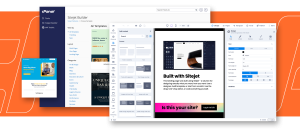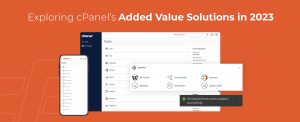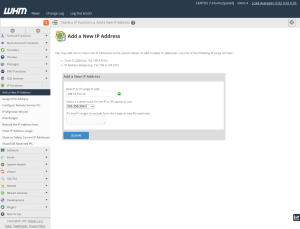cPanel & WHM integrates several tools for accessing files stored on a web server, including the cPanel File Manager, SFTP, a web-based terminal, and Web Disks. Each method is useful, but in this article, we’re going to focus on Web Disks, an implementation of the WebDAV protocol. With Web Disks, cPanel users can manage and edit files stored on their server using compatible software on PCs and mobile devices.
Table of Contents
What are Web Disks and WebDAV?
WebDAV lets users download, upload, move, and edit files hosted on a remote web server. It shares directories so users can interact with them as if they were stored on a local filesystem. Files are accessed in dedicated client apps or with built-in operating system tools. Microsoft® Windows® and macOS® support WebDAV natively, and there are many compatible apps available for Android™ and iOS®.
WebDAV has similar capabilities to other network disk and remote file management systems, such as SMB and FTP. However, unlike those technologies, WebDAV is based on an extension of the web’s native HTTP and HTTPS protocols.
WebDAV is an acronym of Web Distributed Authoring and Versioning, and it has its origins in the earliest days of the web. Tim Berners-Lee hoped that web pages would be both readable and writable, and WebDAV was developed to fulfill the second part of that vision.
It should be emphasized that WebDAV’s “versioning” capabilities are not as sophisticated as tools like Git. It is designed for simple collaborative editing, but if you are looking for a modern code version control system, cPanel’s Git™ integration is a better option.
Web Disk is cPanel & WHM’s implementation of the WebDAV protocol. cPanel automatically creates a Web Disk account for users to manage files in their home directory remotely. We provide tools for configuring Web Disk accounts, and users can create additional accounts to share directories within their home folder.
WebDAV is also the foundation of CalDAV calendar sharing and CardDAV contact sharing. cPanel & WHM supports both, and you can learn more about them in Using CalDAV Calendars and CardDAV Contacts in cPanel
WebDAV vs. FTP vs. SMB
Although it’s similar to other remote file management protocols, WebDAV has strengths that make it better suited to a particular range of use cases.
- FTP is an old and outdated file transfer protocol. It has no built-in support for encryption, so authentication details and data are visible to anyone monitoring the connection.
- SMB is useful for file sharing on local networks, but it is not advisable to use it over the public internet unless you connect via a virtual private network (VPN).
- SFTP is the Secure File Transfer Protocol. It is much more secure than the older (and unrelated) FTP, but it is not ideal for collaborative workflows.
In contrast, Web Disks use HTTPS to provide secure, encrypted data transfers. And, because WebDAV is designed for collaborative editing, it features file locking so users can’t make simultaneous conflicting edits to the same file.
Common WebDAV use cases include:
- Managing and editing web server files on a local computer.
- Collaborating with developers, designers, and content writers working on a site.
- File-sharing within an organization.
- Network-attached storage accessed via local machines or other servers.
How To Configure WebDAV on cPanel
All cPanel users have a Web Disk account based on their home directory (assuming the server administrator has turned Web Disks on in WHM’s Feature Manager). You don’t need to configure the default account because it uses your cPanel username and password for authentication.
If you would like to share a specific directory, you can create additional Web Disk accounts. Navigate to Web Disk in the Files section of the cPanel menu.
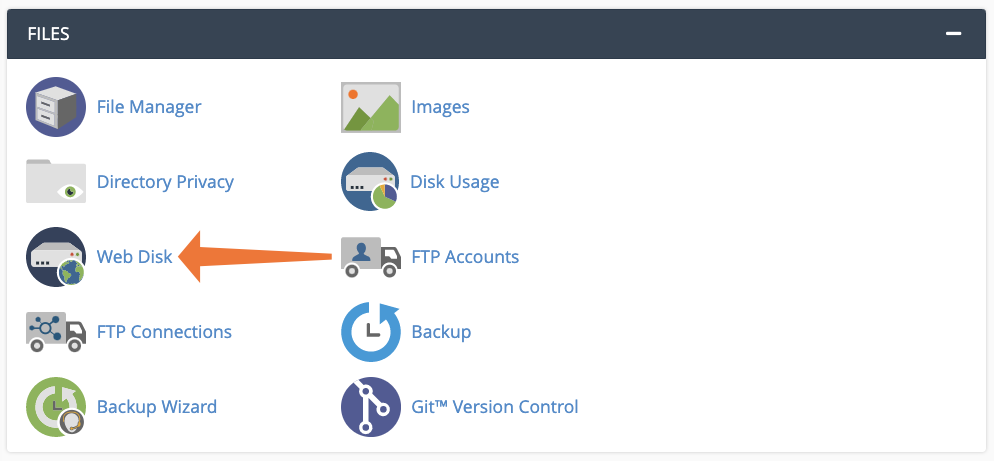
Enter a username, domain, and password, and choose a directory inside your home directory. You can also configure whether the Web Disk is read-write or read-only.
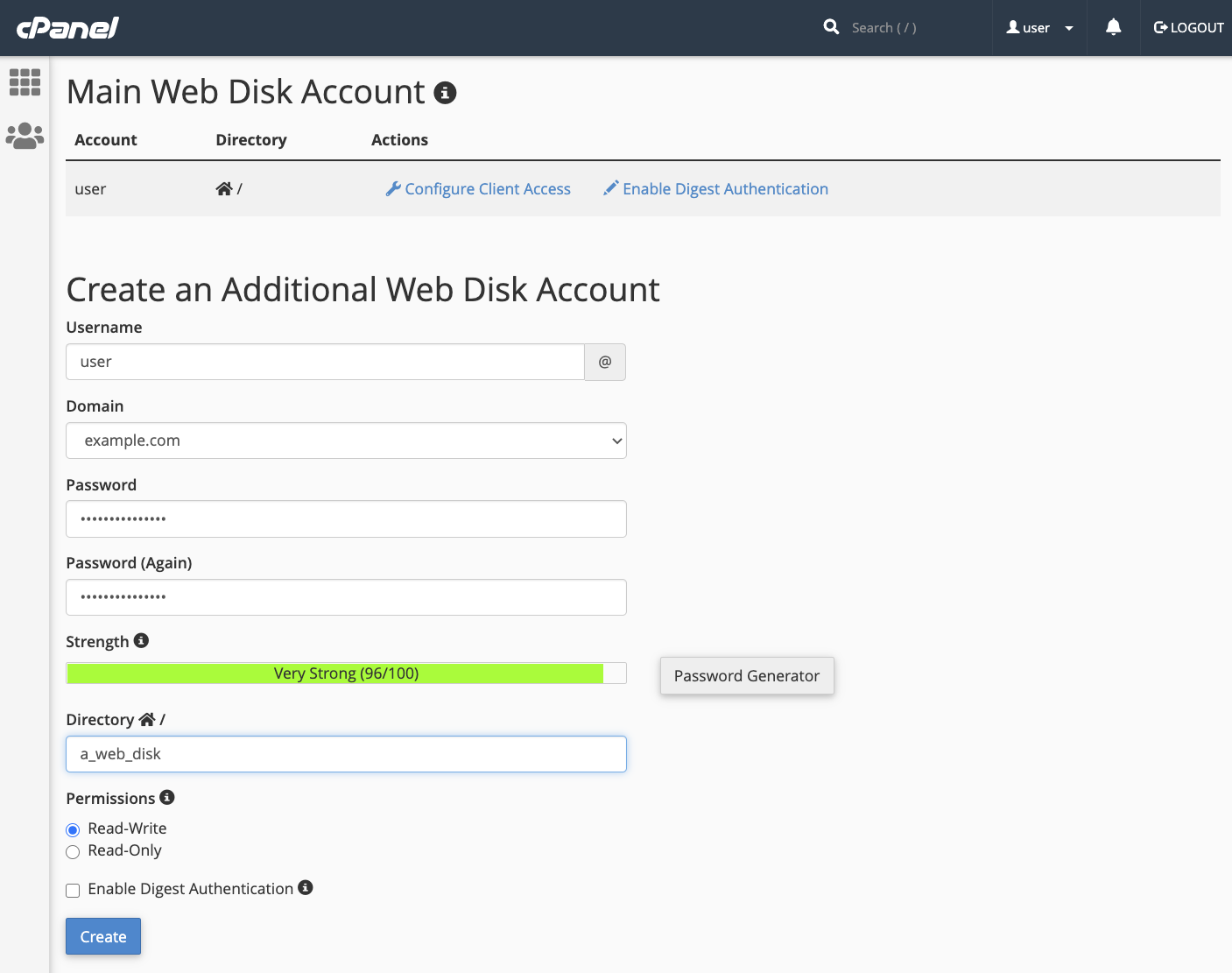
When you click Create, cPanel deploys the Web Disk, and you’ll be able to access files using the method described in the next section.
How To Access WebDAV Web Disks from Your Devices
The process of accessing Web Disks differs depending on your device’s operating system and your preferred WebDAV client application, but we provide details for all platforms and custom configuration scripts for desktop operating systems.
If you intend to access a disk from Microsoft Windows, you must first enable digest authentication.

To connect a client to your main Web Disk account, click Configure Client Access.

cPanel attempts to identify your operating system and provides a direct link to configuration instructions. If identification doesn’t work, choose your platform in the interface to see the relevant details.
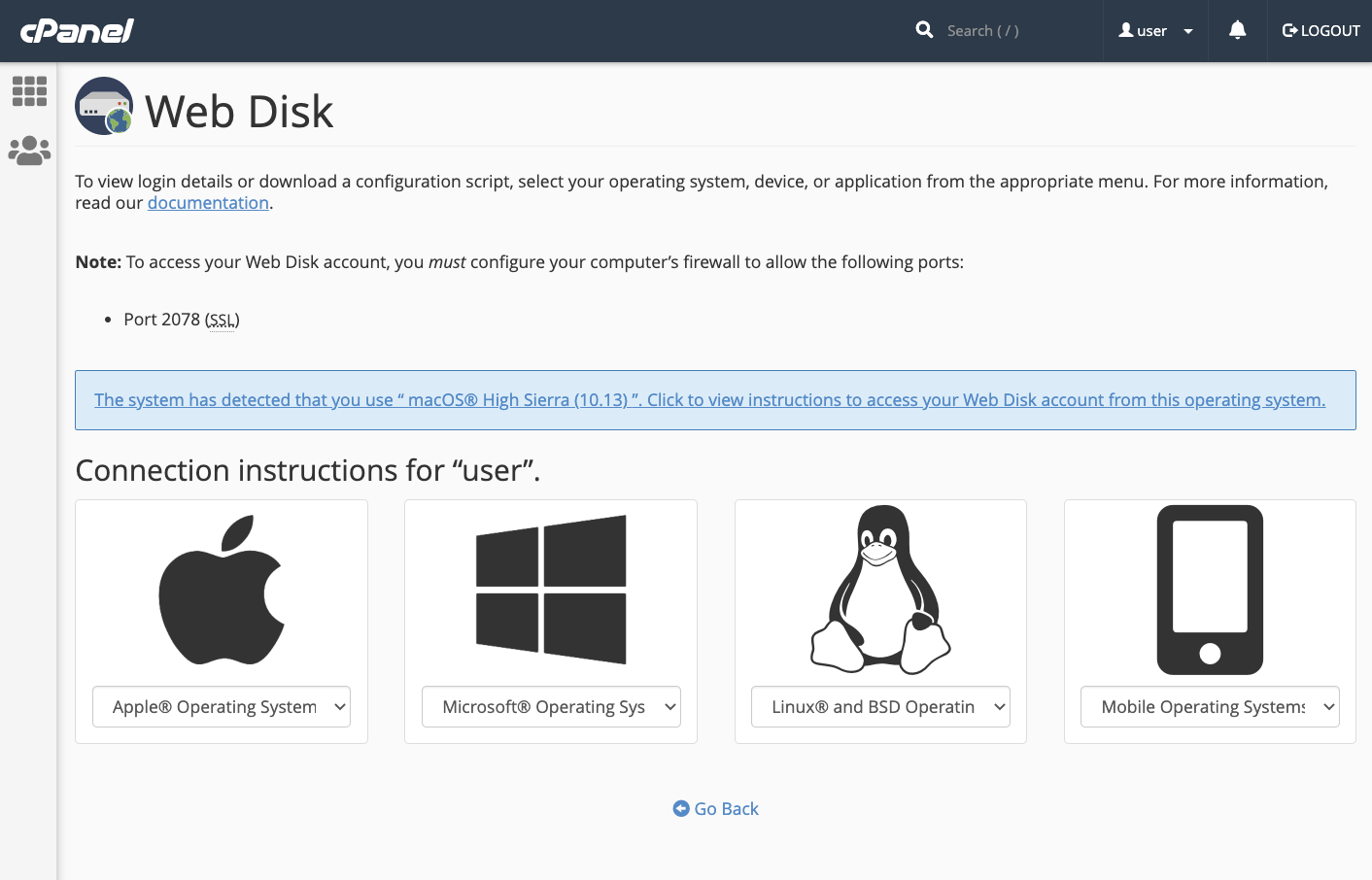
We provide custom Web Disk configuration scripts for macOS Finder, Microsoft Windows Explorer, and the Linux file managers Nautilus and Konqueror. Download the script to your computer and double-click to execute it (you may have to modify the script’s permissions to make it executable).
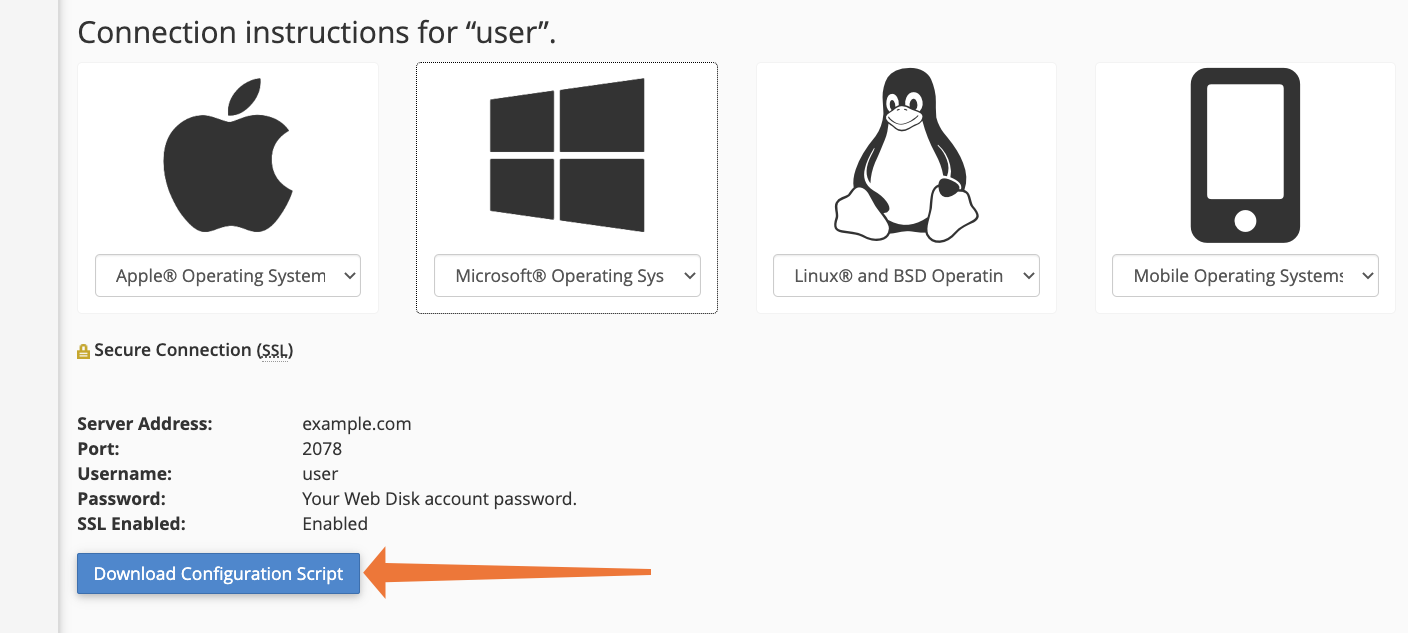
The script configures your system’s file browser, after which you will be able to view and edit the files as if they were stored locally.
On mobile operating systems, including iOS and Android, you will have to install a third-party application that supports WebDAV. We have provided the configuration information for these devices, and your app’s documentation should include step-by-step instructions.
Popular apps that support WebDAV include Documents for iOS and WebDAV Navigator for Android.
WebDAV Web Disks are just one of the many ways cPanel & WHM empowers web hosts to offer a feature-rich web hosting experience. To learn more, explore our web hosting automation, domain and database management, site and app publishing, and server administration tools.
As always, if you have any feedback or comments, please let us know. We are here to help in the best ways we can. You’ll find us on Discord, the cPanel forums, and Reddit.